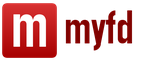Audacity is a program for processing and recording podcasts. This utility contains a package of functions with which you can completely edit your own voice. For example, you can make it soft or rough, and so on. Let's take a detailed look at how to use Audacity. In fact, there is nothing complicated in this, but a large functionality can confuse a beginner.
About the program features
As noted above, the set of features is quite large, and it can be difficult to understand how to use Audacity at first. Therefore, let's look at the example of the latest version of the program. You can export and import WAV, FLAC audio files. In addition, you can record, for example, from a webcam microphone or other source, there are no restrictions here. With modern sound card(multi-channel) up to 16 channels can be recorded. When noise is generated, you can remove it with a pattern that is set automatically. There are also options to change the pitch while maintaining the tempo, or vice versa. The libsndfile library allows you to save the result in almost any format. Of course, the Audacity program has much more features, but if you list them all, it will take a long time.

Supported formats
It has already been said that this utility works with almost all modern audio file extensions. One of the most important formats is AUP, which is native to this program. It is in this extension that all projects are stored. If you plan to use the recording in other utilities, it is recommended that you re-encode the file, as AUP only reads Audacity. Windows standard WAV format is also supported. Its characteristic feature is that all files are not compressed. If you are using the Macintosh operating system, you can use AIFF. For Sun/au computers, as well as Next, the formats of the same name are used. A distinctive feature is that compression with a low coefficient is used. Certainly, free program Audacity also supports MP3s. The latest version has added Ogg Vorbis. This extension is considered to be analogous to MP3, but the sound quality here is much higher.

How to use Audacity?
It all depends on what exactly you want to do. Either way, you'll need the main toolbar. Here you can work with selection, which allows you to select individual parts (fragments) of the record, cut them and paste them. There is also such a useful function as "Envelope Change". This tool will help you adjust the fades and boosts in certain sections of the track. There is also the possibility of shifting the recording in time, scaling and much more. As for the main button bar, everything is simple. It contains the most necessary functions, such as "Start", "Pause", "Stop", "Rewind and skip to the end of the track", as well as "Record". First you need to deal with this and only then move on.
How to save in Audacity?
Regardless of your intentions, you must be able to save the result. There is absolutely nothing complicated here, just press the hot key combination Ctrl + S or select "Save" in the menu. Please note that the changes will be written in the AUP format, so if you are going to use the recording in other programs, it is recommended to choose a more common extension. You can export a file using the menu or by pressing Ctrl+Shift+S. It is also possible to change the save location and title of the recording. After you have done everything, you can be calm, especially since when you exit the program you will be prompted to overwrite the result again for further use in Audacity.

Consider the "Edit" menu
Here you can undo the last changes, which will avoid mistakes, because the presence of such a function allows you to take a step back and at the same time not lose anything. This menu contains such important options as "Copy" and "Paste", and you will need them almost every time. You can use the "Fill with silence" function to completely extinguish any signals on a certain section of the track. For scaling, there are corresponding options, such as "Enlarge" and "Reduce", there is also the ability to change the size of a specific section of the podcast. As practice shows, the entire record is often not required, but only some part of it is needed. In the "Edit" menu, you can select the "Crop" function and thereby remove everything that is outside the selection. In principle, this menu is already finished. It is worth paying attention to the drop-down menu that opens by pressing the right mouse button on the track. Here you can see the basic information about the open record.
Project, creation and effects

If you don't understand the menu data, it will be very difficult to create a quality podcast. In the Project menu, for the most part, you will deal with the import. This includes audio tracks, codes, notes, and the ability to upload Raw files. As for the "Create" menu, here you can insert a pause into the track using the "Silence" function, for this you need to select a part of the recording and click on the corresponding function. In addition, it is possible to create waves (spectral) of different lengths and amplitudes. The number of effects in the program just rolls over. There is no point in describing them all. There are interesting possibilities, for example, normalization. It allows you to equalize the sound level of the entire recording, which is extremely useful. The FFT filter is good for amplifying and attenuating frequencies. In addition to all this, there is invert and repeat. Using the features is very easy. To do this, you just need to select sections of tracks and apply the necessary options. It has already been noted above that you can both cut Audacity a piece of a track and insert it, the same applies to noise, which can be added or removed.
A little more about using the program

To help you navigate the menu more confidently, we recommend that you memorize a few hotkey combinations. You can create a new project using the Ctrl + N combination, to open it you need to press Ctrl + O, and to close it Ctrl + W. You can call the settings menu by pressing Ctrl+P. As for navigation, everything is quite simple. You can start and stop recording with the spacebar, and increase - Ctrl + 1, decrease - Ctrl + 3. In addition, you can import a track using the Ctrl + L combination. As you may have noticed, the utility is quite functional, so it is suitable for both a professional and a novice user. And since anyone can learn how to use Audacity, the program is of particular interest to those who love to record tracks and podcasts.
Conclusion
As noted above, not all functions are described in this article, and this is due to the fact that there are an incredibly large number of them, and you can talk about them for an infinitely long time. You can podcast, its tempo as well as speed, but that's not all the possibilities. There is a function of splitting a track into many parts, noise suppression and much more. It can be said that one of best products to work with audio is Audacity. Now you know how to save your project to MP3, the main thing is to save the result as often as possible. That's basically all that can be said on this topic. If you plan to study the utility at a professional level, then use the technical documentation.
This article discusses the main features of Audacity, a program designed for creating amateur sound recordings and professional audio modeling.
Getting started with Audacity
First you need to check the performance of the microphone. If everything is in order with the device, you can start recording. It is the recording of audio tracks that is the most commonly used feature of Audacity. Using the program, you can easily record a podcast using the "Time Shift" function, which allows you to move the audio track along the timeline. This option also allows you to change the order in which audio tracks are moved by holding the left mouse button and dragging up or down.
Audio track management

3. Adjusting the volume of tracks is done using the sliders with the Plus and Minus signs. Using the volume control is necessary due to the difference in sound levels between different tracks. Some will sound louder or quieter than others. For podcasts, it is recommended to equalize the sound evenly for all tracks. The L/R slider is for adjusting the level of sound output from the right and left speakers. Thus, the user can create a panoramic sound.
Track sorting
To perform auto sorting (“Start / Name”), you need to use the “Tracks” menu and select the last line “Sort Tracks By” (“Sort tracks”). When sorting by time, you can achieve the correct playback sequence, while sorting by name is necessary when all tracks have been named at the discretion of the user.
Video: Audacity how to use. Lesson for beginners
I have been asked many times how to use Audacity for recording and editing sound. In other cases, I myself have recommended this program to visitors to my blog. But, I couldn't link to the quality ones by Audacity on my blog. Therefore, I set out to find such lessons on the net and publish them on my resource, promising my readers that I would definitely do it.
And now, finally, it happened! A little late, but I keep my promise. I have shoveled through a lot of video tutorials on working with this audio editor and have not found anything better at the moment than Igor Kozlov's video course. Although his lessons do not reveal absolutely all the possibilities of this wonderful program, they provide a more than complete overview of all the necessary functions for recording and mixing high-quality audio podcasts, dubbing books and even creating ringtones!
For those who are not yet familiar with the Audacity program, below is a brief description of it and some of the features. Those who already know and appreciate this program, and want to master it better, can immediately proceed to watching video tutorials.
Audacity is a popular, free and easy-to-use audio editor that allows you to record, process and restore a variety of audio files. It supports multiple tracks and has a wide range of tools, including trimming, merging tracks, mixing, sound normalization, changing the tempo, tone, applying various effects, and much more. The functionality of the editor can be expanded with many additional plugins.
The fact that the overwhelming majority of information businessmen use Audacity once again confirms its popularity. Why did so many choose this program? Despite its freeness, Audacity has all the necessary functionality to create high-quality podcasts And audio courses. In addition, it is easy to use, very convenient and does not consume a lot of system resources.
Here are just a few of its features:
- Import, export, edit and save files in MP2, MP3, WAV, FLAC, Vorbis and other formats;
- Sound recording while listening to existing tracks;
- Recording from a microphone, line input (cassette recorder, records, etc.), which makes it possible to digitize analog sound;
- Removal of static noise, cod, rumble, clicks and other defects in the audio track;
- Changing the frequency response with the equalizer and filters;
- Using the "pencil" to edit individual sample points;
- Mixing audio tracks with different frequency characteristics to a single project;
- Unlimited change history for step-by-step undo and redo.
Technical information.
- Operating system: Microsoft Windows, Linux, Mac OS X, etc.
- License Type: GNU GPL (Free)
- Interface language: multilingual (including Russian)
Now let's go directly to Audacity video tutorials. In this course, you will learn how to work in Audacity, how to trim a track, how to record a podcast, how to edit it, add background music, how to save in Audacity in the desired format, and much more.
Video course:
Audacity. Recording and sound processing

Lesson 1
This video tutorial shows how to download Audacity, how to install it, how to make the initial settings for exporting a project to mp3 format. Links from the tutorial are below the video.
Russian and 33 more languages
In active development
Works under control operating systems: Microsoft Windows, Linux, Mac OS X, FreeBSD and others.
Possibilities
The Audacity editor provides the following features:
- import and export of WAV, MP3 files (using the LAME MP3 encoder), Vorbis, FLAC and other formats;
- recording from a microphone, line input and other sources;
- recording while listening to existing tracks;
- record up to 16 channels simultaneously (requires a multi-channel sound card);
- effects and extensions both in the delivery set and installed separately (LADSPA or in the Nyquist functional language);
- recording and playback level indicators;
- changing the tempo while maintaining the pitch;
- changing the pitch while maintaining the tempo;
- noise removal by sample;
- spectral analysis using the Fourier transform with various window shapes;
- playback of many tracks at the same time (without support for multi-channel audio - only two channels are used during playback, into which all tracks are mixed);
- mixing tracks with different quality characteristics with automatic conversion to the specified characteristics of the project in real time;
- results can be saved in a variety of formats provided by the libsndfile library.
Technical details
Audacity actively uses third-party libraries distributed under different licenses:
- the GUI is based on the wxWidgets library;
- the sound engine uses PortAudio (alternative support for RtAudio never became popular);
- optional MP3 support (reading and writing) implemented by libmad and LAME encoders;
- FFmpeg libraries support reading/writing AC3 , AAC , WMA , AVI , MKV and others (only from version 1.3.6).
Audacity in popular culture
The authors of the Russian Podcasting project, which started the podcasting boom in Russia, recommend using Audacity for recording and mixing podcasts.
In February 2007, Canadian rock band Barenaked Ladies released a new album, Barenaked Ladies Are Me, in an extra edition with all tracks recorded as Audacity projects. This gave the listeners the opportunity to mix the entire album in their own way.
Support for non-free technologies
A significant part of the active developers of Audacity live in the United States, so they try not to violate the laws in force in their country. This imposes some restrictions on the functionality of the program, namely:
- no ASIO support on Windows due to the development kit license incompatible with the GNU GPL license;
- due to development tools incompatible with the GPL license, VST support is not available by default, but can be connected using a separately downloadable additional extension, the original VST extension interface is supported starting from version 1.3.8;
- due to Thomson Multimedia's requirement to pay fees for MP3 encoding tools, saving files in this format only works if you have a separately downloaded LAME library.
Localization and documentation
The program has been translated into many languages of the world, including Russian (since 2002). The program comes with electronic documentation, the Russian version of which has been available since 2004.
Russian-speaking community
There is a branch of the official Audacity forum for Russian-speaking users.
Write a review on the article "Audacity"
Notes
Links
- on Google Code.
- wiki site.
- (Russian)
|
||||||||||
An excerpt characterizing Audacity
[“Then I pray to God that you, my friend, be under his holy strong cover. Your friend Elena"]This letter was brought to Pierre's house while he was on the Borodino field.
The second time, already at the end of the Battle of Borodino, having escaped from the Raevsky battery, Pierre with crowds of soldiers headed along the ravine to Knyazkov, reached the dressing station and, seeing blood and hearing screams and groans, hastily moved on, getting mixed up in the crowds of soldiers.
One thing that Pierre now wanted with all the strength of his soul was to get out of those terrible impressions in which he lived that day as soon as possible, return to the usual conditions of life and fall asleep peacefully in the room on his bed. Only under ordinary conditions of life did he feel that he would be able to understand himself and all that he had seen and experienced. But these ordinary conditions of life were nowhere to be found.
Although the balls and bullets did not whistle here along the road along which he walked, but from all sides it was the same as it was there, on the battlefield. There were the same suffering, tormented and sometimes strangely indifferent faces, the same blood, the same soldier's greatcoats, the same sounds of shooting, although distant, but still terrifying; in addition, there was stuffiness and dust.
After walking about three versts along the high Mozhaisk road, Pierre sat down on its edge.
Twilight descended on the earth, and the rumble of the guns subsided. Pierre, leaning on his arm, lay down and lay for such a long time, looking at the shadows moving past him in the darkness. Incessantly it seemed to him that with a terrible whistle a cannonball flew at him; he winced and got up. He did not remember how long he had been here. In the middle of the night, three soldiers, dragging branches, placed themselves beside him and began to make fire.
The soldiers, looking sideways at Pierre, kindled a fire, put a bowler hat on it, crumbled crackers into it and put lard. The pleasant smell of edible and greasy food merged with the smell of smoke. Pierre got up and sighed. The soldiers (there were three of them) ate, not paying attention to Pierre, and talked among themselves.
- Yes, which one will you be? one of the soldiers suddenly turned to Pierre, obviously meaning by this question what Pierre thought, namely: if you want to eat, we will give, just tell me, are you an honest person?
- I? me? .. - said Pierre, feeling the need to belittle his social position as much as possible in order to be closer and more understandable to the soldiers. - I'm a real militia officer, only my squad is not here; I came to the battle and lost mine.
- You see! one of the soldiers said.
The other soldier shook his head.
- Well, eat, if you want, kavardachka! - said the first and gave Pierre, licking it, a wooden spoon.
Pierre sat down by the fire and began to eat the kavardachok, the food that was in the pot and which seemed to him the most delicious of all the foods he had ever eaten. While he greedily, bending over the cauldron, taking away large spoons, chewed one after another and his face was visible in the light of the fire, the soldiers silently looked at him.
- Where do you need it? You say! one of them asked again.
- I'm in Mozhaisk.
- You, became, sir?
- Yes.
- What's your name?
- Pyotr Kirillovich.
- Well, Pyotr Kirillovich, let's go, we'll take you. In complete darkness, the soldiers, together with Pierre, went to Mozhaisk.
The roosters were already crowing when they reached Mozhaisk and began to climb the steep city mountain. Pierre walked along with the soldiers, completely forgetting that his inn was below the mountain and that he had already passed it. He would not have remembered this (he was in such a state of bewilderment) if his bereator had not run into him on the half of the mountain, who went to look for him around the city and returned back to his inn. The landlord recognized Pierre by his hat, which shone white in the darkness.
“Your Excellency,” he said, “we are desperate. What are you walking? Where are you, please!
“Oh yes,” said Pierre.
The soldiers paused.
Well, did you find yours? one of them said.
- Well, goodbye! Pyotr Kirillovich, it seems? Farewell, Pyotr Kirillovich! other voices said.
“Goodbye,” said Pierre and went with his bereator to the inn.
"We must give them!" thought Pierre, reaching for his pocket. “No, don’t,” a voice told him.
There was no room in the upper rooms of the inn: everyone was busy. Pierre went into the yard and, covering himself with his head, lay down in his carriage.
As soon as Pierre laid his head on the pillow, he felt that he was falling asleep; but suddenly, with the clarity of almost reality, a boom, boom, boom of shots was heard, groans, screams, the slap of shells were heard, there was a smell of blood and gunpowder, and a feeling of horror, fear of death seized him. He opened his eyes in fear and lifted his head from under his overcoat. Everything was quiet outside. Only at the gate, talking to the janitor and slapping through the mud, was some kind of orderly. Above Pierre's head, under the dark underside of the plank canopy, doves fluttered from the movement he made while rising. A peaceful, joyful for Pierre at that moment, strong smell of an inn, the smell of hay, manure and tar was poured throughout the courtyard. Between the two black awnings one could see a clear starry sky.
“Thank God that this is no more,” thought Pierre, again closing his head. “Oh, how terrible fear is, and how shamefully I gave myself up to it! And they…they were firm, calm all the time, to the very end…” he thought. In Pierre's understanding, they were soldiers - those who were on the battery, and those who fed him, and those who prayed to the icon. They - these strange, hitherto unknown to him, they were clearly and sharply separated in his thoughts from all other people.
“To be a soldier, just a soldier! thought Pierre, falling asleep. – Enter this common life with your whole being, imbue with what makes them so. But how to throw off all this superfluous, diabolical, all the burden of this external person? One time I could be it. I could run away from my father as I wished. Even after the duel with Dolokhov, I could have been sent as a soldier.” And in Pierre's imagination flashed a dinner at the club where he summoned Dolokhov, and a benefactor in Torzhok. And now Pierre is presented with a solemn dining box. This lodge takes place in the English Club. And someone familiar, close, dear, is sitting at the end of the table. Yes it is! This is a benefactor. “Yes, he died? thought Pierre. - Yes, he died; but I didn't know he was alive. And how sorry I am that he died, and how glad I am that he is alive again! On one side of the table sat Anatole, Dolokhov, Nesvitsky, Denisov and others like him (the category of these people was just as clearly defined in Pierre’s soul in a dream, as was the category of those people whom he called them), and these people, Anatole, Dolokhov loudly shouted, sang; but behind their cry was heard the voice of the benefactor, speaking incessantly, and the sound of his words was as significant and continuous as the roar of the battlefield, but it was pleasant and comforting. Pierre did not understand what the benefactor was saying, but he knew (the category of thoughts was just as clear in the dream) that the benefactor spoke of goodness, of the possibility of being what they were. And they from all sides, with their simple, kind, firm faces, surrounded the benefactor. But although they were kind, they did not look at Pierre, did not know him. Pierre wanted to draw their attention to himself and say. He got up, but at the same instant his legs became cold and bare.
Audacity- the most popular free audio editor open source.
When working, the source file is divided into several parts and all changes are applied to them, although this is not real-time editing, but this approach allows you to edit as quickly as possible.
Installing Audacity does not cause difficulties and is performed automatically. latest version the program is completely ready to work with MP3 files immediately after installation.
Read detailed overview program features in the section Audio editors, there you will also find a download link.
Editing operations in Audacity take place on the digital representation of the audio.
Unlike analog, the signal in digital representation is discrete, discontinuous, and is a set of samples - snapshots of the signal state at a certain point in time.
The number of such samples in a period of time is the sampling frequency (sampling), and the number of bits used to represent the snapshot is the bit rate, or bit rate, also called "bit depth".
When you start Audacity it will automatically start a new clean project.
A project in Audacity is a file with the AUP extension, contains a history of all editing operations, information about the files that were used in the process of obtaining the final file. The project file is accompanied by a service folder with project data and temporary files.
A set of meta-information is also saved - about the state of the project view window, the existing selection, and so on, so that when you re-open a saved project, everything will be restored exactly as you saved the project.
Audacity main window
Let's take a closer look at the program window - at the top we see the main menu, then - the toolbar, and below it - the area of the graphical representation of the project, or Timeline.
The bottom area of the window is occupied by the "Selection" panel, which will be described below.
Immediately after launch, go to the main menu -> "Edit" -> "Options". In the dialog box that opens, in the "Devices" section, select your system devices for playback (output device) and recording (input device) from the drop-down lists. Then save the settings - the "OK" button.
In Windows, as a rule, all information and settings for the audio system are available in the Start menu -> Control Panel -> Sounds and Audio Devices.
Audacity toolbars
Let's take a closer look at each set of tools.
Toolbar - with the help of these tools you can manipulate audio tracks, select and enlarge sections of tracks, move them, edit individual samples.
Panel Indicators - show speaker and microphone volume levels. Indicators can be horizontal or vertical.
Editing panel - tools that allow you to control the display and edit selected sections of tracks, namely, cut, copy, paste, etc.
Devices panel - allows you to select devices and displays the current audio devices.
Selection panel - allows you to set the frequency of the project in Hertz (Hz) and provides complete information on the relationship of selection over time and allows you to extremely accurately determine the beginning and end of the selection.
The element names are self-descriptive. You can choose the time display format from the drop-down lists, the fields can also be edited.
Project view window
In the main menu, select "File" -> "Open..." and select an audio file. For example, mp3 audio with stereo sound.
You can now see sound waves, the digital representation of audio, in the Project View window.
In this case, we see the image in the form of a graph that reflects changes in amplitude or loudness with respect to time.
Two channels can be observed in the image, the upper one is the left speaker and the lower one is the right speaker.
One track in the project corresponds to one such panel, there can be any number of tracks in the project. In this case, the panels are located one above the other.
Each track can be given a name, which will help you quickly navigate when working, determining what sound is recorded on each of the tracks without listening to them.
If the work is not completed within one session, you need to save the project.
From the main menu, select "File" -> "Save Project As...", then give the project a friendly name and save it as a file.
Fortunately, a set of documentation in HTML format is supplied with the audio editor, you can open it through the main menu, the "Help" item, then "Introductory Course" or "User's Guide".
Familiar with the audio editor? Let's try it in work - read the article