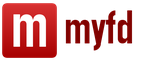A webcam is a device that is most often purchased at the same time as a computer and is not given much importance. However, it is worth paying attention to the characteristics, otherwise disappointment and irritation may appear even during the first shooting or communication session.
By following our tips, you can learn everything about the capabilities, functions and applications of webcams. We hope that this information will help readers make the right choice when purchasing a device.
What is a webcam, how does it work and where is it used?
A webcam is a fairly small device that is a photo or video camera that is connected to a computer or laptop. Web cameras capture images in real time and then transmit them to the recipient via the Internet. The difference from a digital camera primarily lies in the power supply via wires and the impossibility of functioning without a computer, at least fully.
Web cameras are used for video chats and video calls, video conferencing, security purposes, monitoring and surveillance, etc.
Main characteristics of webcams
The characteristics of webcams affect both the quality of the device and its price, which can vary greatly from model to model. What parameters are the main ones and what should not be missed when choosing a webcam?
- Webcam matrix type. The webcam matrix can be created using one of the technologies:
a) CCD- technology used in digital cameras and also used for web cameras. Among its advantages: high sensitivity, high fill factor, efficiency - about 95%, lower level of interference during operation. It is worth remembering that a power supply that is too weak is likely to fail at the moment of maximum load of the system or even its individual elements. A power supply with too much power can reduce the efficiency of the entire computer;
b) CMOS- cheaper to produce technology used in most webcams. Such matrices have a low cost, shoot up to 500 frames per second, and consume fairly little energy during operation. Among their disadvantages, experts highlight a large amount of noise in the image, low pixel fill factor and, as a result, low sensitivity;
c) BSI CMOS- when using such a matrix, it is easier for light to reach the photodiodes. Such sensors are also called “back-illuminated sensors” - they are much more photosensitive. Due to this, the amount of noise in the image is reduced compared to conventional CMOS.

- Camera resolution- another one of the most important characteristics. The quality of the transmitted image depends on it. Please note that resolution can be direct or interpolated. With software interpolation, the number of pixels in the original image is processed using mathematical methods, multiplied by a certain number, and then an enlarged image is formed. In this case, the original image resolution does not change, but the quality may deteriorate. When choosing a camera, you should pay attention to the real resolution of 1.3 megapixels - this is enough for HD quality.
- Frame frequency- a characteristic responsible for the smoothness of shooting. An acceptable shooting speed is 15 frames per second - this will be enough for communication on the Internet. For high-quality video broadcasts, you need at least 30 frames per second.
- Focusing webcam allows you to influence the clarity of the image. It can be either manual or automatic. Manual is done by rotating the wheel located near the lens. Automatic focusing assumes that the webcam itself sets the distance to the object and calculates the focal length. Autofocus speed and quality can vary significantly between models.
- Sensitivity- parameter of the minimum permissible illumination at which it is possible to use the camera. However, when purchasing a camera with infrared illumination, this characteristic will immediately be presented at a decent level.
- Connection type. Typically, webcams are connected via a USB port version 1.1, 2.0 or 3.0. The latter type is faster, but is only found on modern computers.

Additional webcam features:

- Availability of a built-in microphone. Frees you from the need to purchase another device and allows you to make video calls with large groups. Nowadays, almost all cameras are equipped with a built-in microphone.
- Ability to use your webcam as a camera. Modern webcam models allow you to use these devices as digital cameras. If you are choosing a camera for these purposes, pay attention to devices with a higher resolution, otherwise the quality of the photos will hardly satisfy you. Some cameras are also equipped with a photo button on the body - pressing it can activate photo mode and launch a graphics editor.
- Availability of special software. Each webcam manufacturer offers its own software for users to install or use. In addition to standard functions, it can complement the camera's operation with personalized features. For example, Logitech offers a built-in graphics editor.
What else should you pay attention to?
When choosing and purchasing a webcam, pay attention to its mounting, tilt and swivel capabilities, and viewing angle.
Study the characteristics, compare webcam models, take into account the tips from our review and enjoy comfortable and enjoyable video communication.
The article will talk about how to choose the right webcam for your computer, the main characteristics of the device that you should pay attention to, a little about manufacturers and models, at the end of the video on the topic.
A webcam is a small digital video camera that captures real-time images that are then transmitted over the network.
Why do you need a webcam?
- Record a video and post it, for example, on YouTube.
- Online broadcasts from some places on Earth, for example, the Moscow Zoo or in the area of a volcanic eruption in Kamchatka.
- For security purposes. For this reason, some cameras are also equipped with motion sensors.
- For video conferencing.
- Distance learning.
Main characteristics of the webcam
Matrix type

There are cameras with CMOS and CCD sensors on the market.
The first ones give a very mediocre image, but are inexpensive and quite suitable for home use.
CCD matrices have much more accurate color rendition and there is significantly less noise in pictures, but the price of web cameras with them is very high.
Permission
640x480 and 800x600 are enough for everyday use, but you won’t be able to take a good photo. Conducting a video conference will also be difficult.
1280x720 is called HD resolution. Allows you to obtain images of acceptable quality and normal photographs. At the same time, it does not particularly load the network.
From 1280x960 and more. It takes excellent pictures, but such a camera is still not able to compete with cameras.
Keep in mind that high-resolution webcams require a high-speed Internet connection to work properly.
How to choose the right webcam. Matrix sensitivity
The minimum possible illumination at which shooting is permissible depends on it. Measured in Lux (lux). If you shoot with a camera with low sensitivity in a dimly lit room, there will be a lot of electronic “noise.”
Frames per second (fps)
30 frames per second is enough to transmit a continuous image. The quality will be significantly higher if there are 40 frames per second or more. This is especially important when shooting moving objects. But everything again depends on the connection speed. If it is no more than 2 Mbit/s, then buying a camera with fps more than 30 is useless.
Connection type

Most often they are connected using a USB connector, but a wireless method is also possible.
The USB method has 2 versions. USB 1 is only suitable for low resolution and low speed shooting. USB 2 ensures the operation of almost all webcams without interference or slowdown.
If you do not have a laptop but a regular computer, pay close attention to the cable length. It must be at least 2 m, because the system unit can be located under the table or in a more remote place.
A wireless connection is the transmission of a signal via Wi-Fi to a receiver that is inserted into the same USB port. A wireless connection can be useful if the web camera is attached to a moving object, for example, the helmet of some stuntman.
Backlight
The attitude towards her is twofold. On the one hand, it, in some way, improves the quality of shooting, on the other hand, good web cameras simply do not need it.
Fastening
Like a clothespin. On laptops and LCD monitors.
Tabletop. The webcam has a separate stand. Can be installed on a table or anywhere else.
Universal. Perhaps the best option, although it costs a little more.
Platform
Almost all webcams are compatible with Windows. Those who have other OS installed, for example, Mac, should first check the compatibility of the drivers with the OS on the manufacturer's website.
Built-in microphone

In most cases, buying a webcam with it is a waste of overpaying.
If you have a laptop, then the built-in microphone is usually enough for everyday use.
If sound quality is of great importance to you, then it is better to purchase a microphone separately.
Bells and whistles
These include motion detectors, automatic contrast and brightness control, autofocus, automatic light gamma correction, frequency change and much more. If you're on a tight budget, first make sure you really need the extra feature before purchasing a camera with it.
Manufacturers
Among webcams of average quality at an affordable price, we can recommend products from SVEN, A4Tech, Logitech, Defende.
Also, good webcams are produced by Philips, Genius, A4Tech, Oklick, Intel, Ritmix, Hercules, HP, Microsoft, Axis, Canyon, Prestigio, MSI StarCam, Chicony, Creative.
To better understand how to choose the right webcam, watch the video below.
In contact with
I present to your attention an article about webcams. This device, of course, is not new in the modern world for a long time, and many people use this wonderful device, thanks to which you can not only see the person you are interested in on the other side of the world, but also watch any corner of our planet where a webcam is located. But first things first. So…
Webcam , or Webcam , or Web camera (English) Webcam ) - a small-sized digital video or photo camera capable of recording images in real time, intended for further transmission over the Internet (in programs such as Skype, Instant Messenger or in any other video application that allows you to support video communication). Recently, you can even communicate using a webcam on some social networks, for example Odnoklassniki.
Webcam history
It all started in one of the computer laboratories in Cambridge back in the early 90s of the last century, when the Global Wide Web (Internet) was just beginning its victorious march across the planet.
A group of scientists, about 15-20 people, worked on a project in the field of network technologies. The working conditions were spartan - there was only one coffee maker for the entire team, which could not meet the needs of the entire team. The main work was carried out in the laboratory; the staff lived in the same building, but in a different part of it. To spur their thinking process with a cup of invigorating drink, participants in the scientific project were forced to frequently visit the corridor located on the floor above, where the coffee maker was located. Often such trips failed, since some colleagues had already managed to empty the coveted container. The situation required a non-standard solution, and it was found.
One of the computers in the laboratory had a video surveillance device (frame grabber). A camera was connected to it, which was aimed at the object of observation. The same computer played the role of a web server using specially written software. Those who wanted to know whether there was coffee had to run client software on their computer that connected to the server. As a result, a black and white image was displayed on the remote computer in a small window, updated three times a minute. A note about this interesting complex was published in Comm-Week magazine on January 27, 1992.
Not much time has passed since the appearance of the first prototypes of IP cameras, but they have already turned into a fully formed, separate class of devices that make everyday life easier, more convenient and more fun.
The light sensor is kind of the heart of any digital camera. It is this that makes it possible to convert light into electrical signals available for further electronic processing.
The basic principle of operation of both CCD and CMOS sensors is the same: under the influence of light, charge carriers are created in semiconductor materials, which are subsequently converted into voltage.
The difference between CCD and CMOS sensors lies primarily in the method of accumulating and transferring charge, as well as in the technology for converting it into analog voltage. Without going into details of the design of various types of sensors, we will only note that CMOS sensors are much cheaper to produce, but also noisier.
The principle of operation of a Web camera is similar to the principle of operation of any or. In addition to the optical lens and the photosensitive CCD or CMOS sensor, the presence of an analog-to-digital converter (ADC) is required, the main purpose of which is to convert the analog signals of the photosensitive sensor, that is, voltage into a digital code. In addition, a color formation system is required. Another important element of the camera is the circuit responsible for compressing data and preparing it for transmission in the required format. In Web cameras, video data is transferred to the computer via a USB interface, that is, the final circuit of the camera must be a USB interface controller.
An analog-to-digital converter deals with sampling a continuous analog signal. Such converters are characterized both by the sampling frequency, which determines the time intervals through which the analog signal is measured, and by their bit capacity. The ADC width is the number of bits used to represent the signal. For example, if an 8-bit ADC is used, then there are 8 bits to represent the signal, which allow 256 different values to be specified. When using a 10-bit ADC, it is possible to discretely set 1024 different signal levels.
Given the low bandwidth of the USB bus (only 12 Mbit/s, of which the Web camera uses no more than 8 Mbit/s), the data must be compressed before direct transmission to the computer. The obviousness of this follows from a simple calculation. With a frame resolution of 320x240 pixels and a color depth of 24 bits, the uncompressed frame size will be 1.76 Mbit. With a USB channel bandwidth of 8 Mbit/s, uncompressed frames can be transmitted at a speed of no more than 4.5 frames/s. However, to obtain high-quality video, a bit rate of 24 fps or more is required. Thus, it becomes clear that without hardware compression of the transmitted information, the operation of the camera would be impossible. Therefore, any camera controller must provide the necessary data compression for transferring it via the USB interface. Compression itself is the main purpose of the USB controller. Providing the necessary compression in real time, the controller, as a rule, allows you to transmit a video stream at a speed of 10-15 frames/s at a resolution of 640x480 and at a speed of 30 frames/s at a resolution of 320x240 and lower.
Amateur webcams. This type of webcam is intended mainly for video communication, video conferencing, video recording and photography. These cameras are relatively inexpensive and easy to use. We will introduce you to the detailed characteristics of amateur webcams a little later.
Professional webcams(Network webcams or IP cameras). This type of webcam is used mainly for video surveillance of protected objects, or for other similar purposes. A modern IP camera is a digital device that captures video, digitizes, compresses and transmits video images over a computer network. Unlike a regular webcam, a network camera functions as a web server and has its own IP address. Thus, it is possible to directly connect the camera to the Internet, without a computer, which allows you to receive video and audio signals and control the camera via the Internet through a browser.
Now we have learned, dear readers, what a webcam is, its operating principle, history, types. Let's move on to the question of choosing a webcam. So, what should you pay attention to when buying a webcam?
Sensor Type
You need to pay attention to this parameter first of all if you are choosing a non-budget webcam, for example for commercial purposes. This is due to the fact that basically all amateur webcams have one of two main types of matrices - CMOS. This matrix is not expensive to manufacture, has low power consumption, and has the basic necessary technical characteristics for comfortable use of the webcam.
Another type of matrix is CCD. It has improved video quality characteristics, and accordingly, CCD webcams have a higher price.
As for me, you can take a CMOS camera and enjoy life without overpaying an extra hundred or two dollars. Although, if you have nowhere to put them, then go ahead!
Frame per second (Fps)
This parameter actually directly affects the smoothness of the image transmitted by the webcam. The more frames per second the webcam transmits, the less upset you will be in video communication with your opponent.
Webcams are found with 8, 15, 30 frames per second or more. The optimal rate is 30 frames per second.
Important! The more frames per second a video signal has, the larger its size, and accordingly, for normal video communication, higher-speed Internet is required.
Picture resolution
For video, resolution ranges from 0.1 to 2 megapixels. It is worth noting that the optimal, and at the same time the most popular, is the VGA format (640x480 pixels, 0.3 MP). These are the cameras that are recommended for purchase for regular, home Internet communication.
A resolution of 320×240 (0.1 megapixel) will be quite sufficient, for example, for Internet video conferencing, and this figure should be increased when the ability to view the interlocutor in high quality is of paramount importance.
Important! The higher the resolution of the video signal, the larger its size, and accordingly, for normal video communication, higher-speed Internet is required.
I would like to note that at the moment, the Internet has increasingly high connection speeds, and accordingly, webcams with Full HD 1080p resolution (1920×1080) have appeared, which allows you to view high-definition video signals in high definition and excellent quality.
To be honest, due to technological progress, they may suggest that in a year or two there will be webcams with the ability to record video in 3D. Although, perhaps this already exists now, and I just lost sight of this new product somewhere.
Optics
There are webcams with plastic and glass lenses.
Budget amateur webcams mostly have plastic optics, which accordingly does not always transmit the image in natural colors.
Glass optics have more natural color rendering. I’m not sure that all salespeople in stores know about this parameter, but if you like the maximum in everything, pay attention to the optics of the webcam.
I saw on sale a webcam with Carl Zeiss optics, which is used in cameras and video cameras by Sony.
Matrix sensitivity
An important parameter that determines the minimum degree of illumination of an object at which the webcam is capable of taking pictures of acceptable quality. The sensitivity of the webcam matrix is measured in lux.
Important! In low light conditions, even an expensive webcam with a CCD matrix produces a noisy picture.
Microphone
I decided to mention it because... I was recently looking for an inexpensive webcam, and I couldn’t even imagine that they still exist without built-in microphones. To be honest, it’s not very convenient to use a microphone if you can communicate without headphones with a microphone. And so, you connect one device, and you speak to yourself without tying yourself up with unnecessary cords :)
One more nuance. The microphone can be connected either through the same USB connector through which the webcam itself is connected, or through a parallel microphone plug. It is convenient when the entire device operates via one cable, without additional plugs.
By the way, sound recording can be recorded in either mono or stereo mode. The choice is yours.
Fastening
Please pay attention to this little detail. The fact is that there are webcams that, after purchase, you have to tape to the monitor or somewhere else with tape, insert all sorts of pieces of paper, rubber bands, etc. If possible, ask the seller to demonstrate the webcam mount. Try attaching it to something yourself on the spot.
Focusing
The clarity of the transmitted image depends on the focusing.
Webcams come with both manual and automatic focusing. It’s convenient to have both in one device. Why? You will learn about this when you start using the webcam.
Photo opportunity
Most types of webcams have a photo function. There is a button on the webcam body that, when pressed, takes a photo. I’ll say right away that the quality is worse than on a camera, so don’t count on it too much. But for an avatar photo, that’s it. Although some say that a photo with a large number of megapixels becomes beautiful.
If you are interested in finding out what affects the quality of a photograph in a camera, read.
Connection type
Basically, all webcams are connected using a USB connector.
This connector has 3 standards: USB 1.1, USB 2.0, USB 3.0.
For a regular webcam, USB 2.0 is the optimal setting. If you purchase a device with the ability to transmit video in Full HD 1080p resolution, then it is advisable that the camera has a USB 3.0 connector. Although manufacturers are trying to do everything optimally, as the saying goes: “It’s better to be safe than sorry.”
Also, as I mentioned above, please note that a camera with a built-in microphone does not have an additional plug to connect it.
There are also webcams, mostly professional ones, with the ability to transmit video signals via a wireless Wi-Fi channel. Very comfortably.
Additional webcam features
A webcam can have a number of additional functions: functions for editing information, controlling brightness and contrast, color correction, frame rate, and password protection.
A professional webcam can be equipped with a motion detector and have a rotating mechanism, which allows it to be used for video surveillance.
Brand
I am used to paying attention to the manufacturer almost always, especially when it comes to electronics.
Firstly, this is the quality and warranty on the device itself. After all, if something happens, when looking for a service center, you don’t want to discover that it, as such, does not exist in the country in which you live, because... it is only available in China, where the lion's share of electronics is produced.
Secondly, it is your safety and that of your loved ones. Now there are news when even a doll in the hands of a child explodes, let alone more complex technology.
Who knows who and where they were thinking when they created a fake of this or that device.
The most popular webcam brands: Logitech, Creative, A4 Tech, Genius, Sven, Microsoft, Trust, Canyon.
I would buy Logitech for myself. May the competitors of this brand forgive me :-).
Important! I ask you, dear readers, do not purchase webcams from suspicious places that sell electronics, for example, at the car market. Thank you
The cheapest webcam, with a minimum set of functions, can be purchased for 8 USD.
A standard webcam with a built-in microphone and a resolution of 640x480 can be purchased for about 20 USD.
A webcam with all the bells and whistles can be purchased for about 120 USD.
Video: How to choose a webcam
Instructions
The first method is the simplest. Connect the web and wait for the operating system to recognize the new hardware. If the web is automatically recognized, model information will be available in the toolbar below. Click the new device icon. Information about the model and technical characteristics of this web.
If the system does not recognize the webcam and the “Unidentified Device”, you need to update the drivers. Click on “My Computer” with the right mouse button. Select Properties, then go to the Device Manager tab. Right-click on the top line and then click on the “Update hardware configuration” command. Find the line "Unknown device". Click on it with the right mouse button. In the menu that appears, select "Update Driver". The system will update the driver. After updating the driver, the device will be, and you can see model web cameras .
Update your drivers. Right-click on the device, in the new window select the “Update Driver” menu and then follow the update instructions. If for some reason you cannot find new drivers, use the DriverFinder program, which allows you to install the missing drivers on your computer.
If the situation has not changed after installation, remove the equipment. Do this using the Add or Remove Programs menu in Control Panel. Reboot your computer and reinstall the software.
In the event that both the drivers and the web software are installed normally, but still, you may have a problem with the video settings source. Set your webcam as a video source. You can do it like this: in the "File" menu, select "Video Source" and in the submenu, select "Webcams".
Video on the topic
note
The DriverFinder program performs: system scan, compiles a list of working devices, collects information about the drivers used, performs an update.
Helpful advice
Step #1 does not apply to you if you have a built-in webcam.
Sources:
- Windowsconfig.ru, Setting up a computer or everything about windows. And not only.
- how does an online camera work
Among them will be one connected to a computer. web. Select it from the list of devices. On the right there is an “Update” command, click on it with the mouse. The program will automatically search the Internet for available drivers. You will then be prompted to install the latest versions drivers for this device. You agree, after which it will be automatically downloaded and installed. After restarting the computer, the device will be recognized and ready for use. You can update for the webcam in exactly the same way.
Using so-called “live” cameras, you can be transported, without leaving your chair, to various corners of the world. Every Internet user can see, say, a busy intersection in Tokyo or a zoo in Sydney in real time.

Instructions
If the image is too long, check the camera's operating schedule. If it is currently turned off, log in at a different time (taking into account the time zone), or use a different camera.
Video on the topic
If the built-in webcam is not equipped with a special LED that serves as an indicator, then at first glance it is difficult to tell whether it is functioning or not. But this can be checked using special operating system tools and programs for working with a webcam.

Instructions
Open the “Start” menu and click on the “Control Panel” line (or use the icon on the desktop. After that, in the “Control Panel” double-click on the “System” icon, which will open the Windows operating system settings window. In this dialog window, go to the "Hardware" tab and click on the "Device Manager" button. A window will open that is a list of all installed physical and virtual devices, displaying information about their functioning. In the drop-down list, select the line "Image processing devices" and click to the "+" symbol. After opening the list, find the webcam in it and make sure that it is enabled (its line is not marked with a red cross or question mark).
Launch, designed specifically for working with a webcam, in order for it to work in real life. Typically, these types of applications are installed equipped with a built-in camera, or are installed along with drivers on a webcam connected via USB. For example, Acer is launched by the sequence of commands “Start” - “All Programs” - “Acer Crystal Eye Webcam”. If the webcam is activated and working properly, then immediately after launch the image received from it will appear in the program window. Using the program, you can record and film on a webcam, while changing its resolution, depending on need.
Open any application that uses your webcam. This could be, for example, a video calling program such as Skype. When you turn on the video call mode, the webcam should be activated and display an image in the program window. This way you can also check its functionality.
Checking the integrity and performance of all systems and elements of a laptop is a paramount task immediately after its purchase. Thus, at an early stage, you can identify the marriage and take the laptop to a service center for repair. Modern computer equipment rarely contains defects, as it is carefully checked at the manufacturing plant. Still, just in case, it’s worth checking the products you just purchased. This will allow you to continue to use your computer or laptop with peace of mind.

Instructions
Lately the camera has not been used very often. This is very convenient as there is no need to buy a standalone webcam. Before checking, you need to go online and check whether all drivers are installed for the camera to work properly. If they are not there, find the installation disk and look for the camera drivers on it, then install them. To test the camera on the one you just purchased, click the Start menu, then Control Panel and then Scanners and Cameras. Click on the highlighted icon of your camera and you will see yourself on the screen. To check the quality, move your hand or head.
You can also check whether it is true using special software. For example, the Virtual Dub program, popular on the Internet, will allow you not only to test a webcam, but also to use it in the future for recording videos or taking images. If this option does not suit you, check the camera using Skype, which is designed for virtual communication. In it you will find all the necessary settings, using which you can check the quality of images taken using your webcam.
Please read the operating instructions before use. This way you can avoid incorrect actions that could lead to damage. Since it is built-in, you will have to carry the entire laptop to the service center, and you will find yourself without access to the Internet for quite a long time. If you have directorial talent, you can shoot short films or music videos using a webcam. For many people, it is an integral attribute of everyday life. With its help, you can both conclude business contracts and communicate with friends and relatives.
Video on the topic
Sources:
- camera check
A built-in or connected webcam with a microphone is not always equipped with LEDs indicating its operation. In this case, you can check the webcam using operating system tools and special programs.

Instructions
Go to the “Start” menu and select “Control Panel” (or double-click the icon of the same name on the desktop). In Control Panel, double-click to open the System icon. In the operating system settings dialog box, go to the “Hardware” tab and click on the “Device Manager” button. The Device Manager window displays all physical and virtual devices installed on the computer, with information about their functioning. In the list, select the line “Image processing devices”, and click on the “+” symbol next to it. In the list that opens, select the webcam and make sure it is enabled (there are no question marks or red crosses).
In the same list, select the line “Sound, video and gaming devices” and expand their list. Make sure all of these devices are enabled. If any required device is marked with a "?" - install the appropriate drivers for it to work. If the device line is marked with a red cross, right-click on it and select the "Engage" command in the context menu. After checking using the operating system, proceed to testing the device in practice.
Run the web program to check its operation under normal conditions. As a rule, such programs are installed together with the operating system (if the webcam is built-in), or together with the drivers for the connected USB camera. For example, on Acer laptops, to launch this application, click “Start”, then “All Programs” - “Acer Crystal Eye Webcam”. If the webcam is working and enabled, then after launch the image received from it will appear in the program window. Click on the button with the video camera icon and record a short video, then play it back. The video and sound in it will indicate that the webcam is working normally.
Video on the topic
Using a webcam gives a person a lot of opportunities: take photos, communicate with people and see them from different parts of the world, and much more. But some people have difficulties immediately after purchasing this device. How to connect, how to set up, how to check the webcam? Nothing could be simpler.

Instructions
All modern cameras are detected automatically by the system. If Windows itself recognized the device and started installing drivers, everything is fine. But there are some older camera models that require manual driver installation. To do this, go to “Start – Control Panel – View scanners and cameras.”
A dialog box will open with a list of connected scanners and cameras. If the model you are looking for is not in the list, check that it is connected to your computer correctly. Click "Update". Click the "Add device" button to launch the scanner or camera installation wizard.
Follow the instructions step by step. Select the manufacturer and model of the device from the list provided. If you have an installation disc, insert it into the drive and click the "Have from disc" button. If there is no disk, click Next.
Enter a device name or select one already suggested. Click "Next" again. The wizard has completed the installation. Click the "Finish" button to close the wizard, or the "Back" button to go back and change any installation parameters.
Now you need to launch the program that will use your webcam. Typically, such programs come with drivers on the installation disks included with the . If there is no such program, download it on the Internet or buy a disk, install it on your computer and turn it on. The most popular programs that use webcams today are Skype, mailAgent, WebCamMax and others.
After launch, the program itself will detect the presence of a camera. If necessary, configure the settings in the appropriate section. If the camera and program work fine, then you did everything correctly.
Do you think it is possible to travel to distant countries without leaving your computer desk? With the advent of the Internet and portable webcams, every user has such a chance. Even if the trip is virtual, but with their help you can contact all your friends who live far from you absolutely free.

You will need
- - Webcam;
- - online webcam checking service.
Instructions
You can view and check the web for its functionality visually or using online tools. To visually check the camera, just see if it is connected and then test its operation. Check the reliability of the camera connection; the cause of incorrect operation is often a poor connection of the camera plugs with the connectors on the rear panel of the system unit.
After checking the connection, you need to check the availability of the software, i.e. drivers that came included on the CD. You can find out whether drivers for the webcam are installed from the device manager of the operating system. To open it, click the Start menu and select Control Panel. In the folder that opens, double-click the “System” icon.
Go to the Hardware tab and click the Device Manager button. If you see an exclamation point in a yellow triangle next to your device, you need to update the driver for the device.
Right-click on the line with the name of the webcam and select “Properties” from the list. In the window that opens, click the “Update driver” button. If there is no software for the device, a message will appear on the screen that the driver you are looking for could not be found.
You can continue your search for a suitable driver on the manufacturer’s official website. The camera model can be found in the Application Manager applet or the device box. In some cases, it is not possible to find a driver this way; it is recommended to use programs that automatically scan the system and copy them to the hard drive. An example of such a program would be the Driver Genius utility.
If all of the above methods are unsuccessful, you can check the functionality of the camera on the online service page http://dudu.ru/check_video.php. Here you can check the correct connection between the camera and the computer and determine the cause of the problem.
Sources:
- online camera check
Skype is a recognized leader in the VoIP telephony market. Some users buy a computer just for this application. And it’s not surprising, because the Skype program allows you to call, text, send and receive files for free. And most importantly, if you have a camera, you can also make video calls via Skype. True, sometimes in order to successfully work in Skype, your computer hardware needs to be configured and additional drivers installed.

You will need
- - a computer equipped with a USB input;
- - stable working Internet channel.
Instructions
Download and install the free Skype proprietary software package. Register on the VoIP operator's website or through the form in the application. Once you have received your login and password, enter it when starting the program.
To check the quality of the audio and video devices preinstalled on your computer, use a special contact from your Skype address book. In earlier versions of the program, this contact was seen as Echo1234, in recent releases the name has changed from Skype Test Call.
Connect the external camera to your computer via USB input. Windows OS will determine which device class the USB device belongs to and will try to find suitable drivers in its library for the job. Further user actions largely depend on the characteristics of the computer system and the manufacturer of the connected device. In modern Windows 7, the number of pre-installed drivers for external devices is quite enough to cover a significant number of world-famous manufacturers, including those that produce USB video cameras for Skype. Therefore, all the installation details will most likely be needed by those who have Windows XP or Windows Vista running on their computer.
If Skype gives you a message that your video camera cannot be detected, go to Device Manager to see if there are any warnings about unidentified USB devices. If there is a message, turn off the camera. The computer was unable to install the necessary drivers, so Skype cannot use the webcam. To correct the situation, restart your computer, and then insert the CD with drivers for the camera into the drive. If there is no disk, go to the manufacturer's website and download the latest drivers designed for your operating system.
A digital webcam is a network device that consists of a video camera (CCD), a compression processor and a built-in web server. As a rule, a webcam is used as a device for organizing video recording, video conferencing or video surveillance and transmitting video images over a LAN/WAN/Internet network. To operate a webcam on a network, no special devices or a personal computer are required. Depending on the settings, access to the video image received by the webcam can be open to all network users or only authorized users.
The design and principle of operation of a webcam
A modern webcam is a digital device that records video, converts an analog video signal into a digital one, compresses a digital video signal and transmits video images over a computer network. Therefore, the webcam includes the following components:
CCD,
lens,
optical filter,
video capture card,
video compression unit,
central processor and built-in web server,
flash Memory,
network interface
serial ports,
alarm inputs/outputs.
It is used as a photodetector in most web cameras. CCD ( CCD, CCD - charge-coupled device) is a rectangular photosensitive semiconductor plate with an aspect ratio of 3: 4, which converts the light incident on it into an electrical signal. The CCD matrix consists of a large number of photosensitive cells. In order to increase the light sensitivity of a CCD matrix, a structure is often formed that creates a microlens in front of each of the cells. The technical parameters of a webcam usually indicate the format of the CCD matrix (diagonal length of the matrix in inches), the number of effective pixels, scan type (interlaced or interlaced) and sensitivity.
Lens is a lens system designed to project an image of an observation object onto the light-sensitive element of a web camera. The lens is an integral part of the webcam, so the quality of the video image received by the webcam depends on its correct selection and installation. Quite often, a webcam comes with a lens. Lenses are characterized by a number of important parameters, such as focal length, relative aperture (F), depth of field, type of mount (C, CS), format.
Optical infrared cut filters , which are installed in webcams, are optically precise plane-parallel plates mounted on top of the CCD matrix. They operate as optical low-pass filters with a cutoff frequency of about 700 nm, near red. They cut off the infrared component of light waves, providing the webcam with correct color reproduction. However, many black-and-white webcams do not have such filters installed, which is why monochrome webcams have higher sensitivity.
Video capture card The web camera (digitization unit) converts the analog electrical signal generated by the CCD matrix into a digital format. The signal conversion process consists of three stages:
Sampling,
quantization,
Coding.
Sampling- reading the amplitude of the electrical signal at regular intervals (period). This stage of signal conversion is characterized by the sampling frequency.
Quantization is the process of presenting sampling results in digital form. The change in the level of the electrical signal over the sampling period is represented as a code word of 8, 10 or 12 bits, which give 256, 1024 and 4096 quantization levels, respectively. The accuracy of the signal representation in digital form depends on the number of quantization levels.
Coding. In addition to the information about the change in the signal level obtained at the previous stage, the encoding process generates bits that indicate the end of the clock pulse and the beginning of a new frame, as well as additional error protection bits.
Compression block The webcam compresses the digitized video signal into one of the compression formats (JPEG, MJPEG, MPEG-1/2/4, Wavelet). Thanks to compression, the size of the video frame is reduced. This is necessary for storing and transmitting video over the network. If the local network to which the webcam is connected has a limited bandwidth, then in order to avoid network traffic congestion, it is advisable to reduce the amount of transmitted information by reducing either the network frame rate or the frame resolution. Most of the compression formats that webcams use provide a reasonable compromise between these two ways of solving the problem of transmitting video over a network. Compression formats known today make it possible to obtain a digitized stream with a bandwidth of 64 Kb - 2 Mb (with such a bandwidth, video data streams can work in parallel with other data streams in networks).
Video compression in a webcam can be represented both in hardware and in software. Software implementation of compression is cheaper, but due to the high computational capacity of compression algorithms, it is ineffective, especially when you need to view video from a webcam online. Therefore, most leading manufacturers produce webcams with hardware compression. For example, each AXIS Communications network camera is equipped with an ARTPEC compression processor, which performs high-speed video compression into the JPEG/MJPEG format.
CPU is the computing core of the webcam. It carries out operations for outputting digitized and compressed video images, and is also responsible for performing the functions of a built-in web server and a control program for web cameras.
Interface for Ethernet serves to connect the webcam to a 10/100 Mbit/s Ethernet network.
To work on the network, the webcam can have serial port for connecting a modem and working in dial-up mode in the absence of a local network. You can also connect peripheral equipment to the webcam through the serial port.
Flash memory card allows you to update webcam control programs and store custom HTML pages.
RAM serves to store temporary data that is generated during the execution of control programs and user scripts. Many Internet cameras have a so-called video buffer. This is a part of RAM reserved for recording and temporary storage of video frames captured by the webcam. The information in the video buffer is updated cyclically, i.e. the new frame is recorded instead of the oldest one. This function is necessary if the webcam performs security video surveillance, since it allows you to restore events preceding and following the alarm from security sensors connected to the webcam.
Alarm inputs/outputs are used to connect alarm sensors to the webcam. When one of the sensors is triggered, an alarm signal is generated, as a result of which the webcam processor composes a set of frames recorded in the video buffer before, after and at the time of the alarm. This set of frames can be sent to a specified e-mail address or via FTP.
Connecting and installing a webcam
Typically, a webcam is connected to the Internet via a 10BaseT/100BaseTX/1000BaseTX Ethernet port or using a modem via a serial port. Once the webcam is physically connected to the network, it is assigned an IP address. Most often, the webcam does not have a default IP address; it is installed either using the appropriate function of a standard web browser, or by a DOS command that uses the serial number of the webcam assigned to it by the manufacturer for identification. In addition, manufacturers are developing special programs for webcams that greatly simplify the procedure for assigning an IP address to a webcam (for example, IP Installer from AXIS Communications). Thanks to the built-in software for a web server, FTP server, FTP client, e-mail client, etc., the webcam connects directly to the LAN/WAN/Internet network and works in it as an independent network device. This distinguishes webcams from other digital cameras, which require that they be connected to a personal computer via a USB or LPT port. In addition, webcams can support working with user scripts and JAVA applets.
To install a webcam outdoors or indoors, many manufacturers include special fasteners in the design of the camera body designed for installation on walls, ceilings, brackets and rotating devices. Some webcams have built-in rotating devices designed to be mounted on a horizontal or vertical surface.
Additional features and functions of the webcam
Motion Detector is a software module whose main task is to detect web cameras moving in the field of view at a video surveillance site. The motion detector not only detects movement in the image field, but also determines the dimensions of the object and the speed of its movement. Depending on the video surveillance tasks, the webcam motion detector is configured to detect the movement of objects with the utmost minimization of false alarms (interference filtering), and flexible alarm processing logic is set (alarm recording, integration with other security equipment).
Audio transmission over the network in most cases is carried out by connecting an additional audio module to the webcam. For example, AXIS Communications, to expand the functionality of webcams, produces a special audio module AXIS 2191, compatible with most AXIS webcams.
Password protection serves to restrict access to the webcam by persons who do not have access rights.
By default, webcam video can be viewed from any network computer that has a standard web browser installed, such as Internet Explorer or Netscape Navigator. However, you can limit the number of people who have access to the webcam by entering a user-level password. Many webcams support multi-level password protection to differentiate access and administration rights.
Webcam programs
Typically, the webcam image can be viewed using a standard web browser, such as Internet Explorer or Netscape Navigator. However, many manufacturing companies develop exclusive programs for webcams.
They combine the functions of a web browser and management software to manage, configure and view webcam images (eg AXIS Camera Explorer or JVC Professional's V.networks network device management software). There is also software for distributed network video surveillance systems that supports equipment from various manufacturers, such as Sphinx-DV from Digicore Systems.
Connecting the webcam to the network
Currently, a webcam can connect to the network in several ways, which are based on different data transfer standards.
10/100 MbitEthernet. This is the most popular way to transfer data from a webcam to the network. There are two standards for 10 Mbit Ethernet networks: 10Base2 (using coaxial cable) and 10BaseT (using twisted pair). 10Base2 is used extremely rarely due to the sensitivity of coaxial cable to external noise. The 100BaseTX standard uses twisted pair cable and provides data transfer rates of 100 Mbps.
1000 Mbit Ethernet, Gigabit Ethernet. The 1000BaseTX standard used here is an improved version of 100BaseTX. This standard is used mainly for building local network backbones.
Standard telephone modems. This is a cheap and fairly common way to connect a webcam to the global network. The main disadvantage of this connection method is the low data transfer speed (maximum data download speed is 56 kbit/s, maximum upload speed is 33.6 kbit/s). The webcam is connected to the modem via a serial port.
ISDN modems. The ISDN (Integrated services Digital Network) standard is used to transmit digitized graphics, audio and video information and other digital data over private or public digital telephone networks. The ISDN standard provides data transmission from a web camera at speeds of up to 128 kbit/s over two channels.
xDSL modems. DSL (Digital Subscriber Line) is a technology that provides high bandwidth over simple copper telephone wires. The webcam data transfer speed may vary depending on the company providing the service. On average, it is 1 Mbit/s for downloading data and 250 kbit/s for uploading.
Cable modems. A cable modem is a modem that provides access to the Internet over cable television networks. Cable modems use asymmetric technology, which is best suited for user access to the Internet. At the same time, the maximum possible speed of receiving data from a webcam with such a modem can reach about 40 Mbit/s (although it usually does not exceed 1 Mbit/s), and the data transmission speed is about 10 Mbit/s.
Cellular modems. Using a cellular modem, you can connect your webcam to the Internet using cellular communication lines. Data transfer rates are typically between 5 and 20 kbps.
More detailed technical information on specific models of webcams from Axis Communications and JVC Professional is presented on the same website in the video cameras section. Brief technical specifications and prices for webcams are given in the ARMO-Systems online store.
How to access a webcam over the Internet
How to access a webcam over the Internet.
Example: After you already receive the image from the webcam on your computer, you decide that it would be nice to be able to access the camera wherever there is Internet. For example, as a store owner, you want to control the activities in the store from your home, instead of having to be present every minute at the workplace
Step 1: System Requirements
Scenario A)
If your building (where the camera should be located) is already connected via Ethernet to an ISP (Internet Service Provider), simply set up an account, plug the network camera into the switch via the network output, and you should get a dynamically assigned public IP for the network camera -address. Follow the installation commands for the network camera. Special software or utility for the webcam will be useful in identifying the IP address.
Since the assigned IP address may be changed by your ISP (due to the limited supply of IP addresses shared among its clients), see Step 4 below to find out how you can assign cameras to a specific IP address.
Scenario B)
If your building is not equipped with Ethernet access, then in most cases you may need the following devices:
broadband modem for connecting an asymmetrical digital subscriber line (usually supplied by your Internet service provider) or cable television
broadband router, which can also be called an Internet Gateway, (A broadband router allows local network users to share a single Internet connection. It also serves as an interface between the Internet, the ISP and the Local Network)
a switch that allows different devices from the network to communicate directly with each other and allows devices from the local network to have separate IP addresses),
NOTE: Most broadband routers have a built-in switch function, so no separate hardware is required.
network camera
local computer
computer for remote monitoring
Step 2: Assign an IP address to your camera
Since a broadband router typically assigns automatic, local IP addresses to devices on the local network, such IP addresses are subject to change. A static (permanent) IP address is recommended for the network camera. To assign a static IP address, find out the router's IP address range, which, for example, could be from 192.168.0.2 to 192.168.0.35. If you choose to use an out-of-range IP address, such as 192.168.0.100, as a static IP address for the camera, it is likely that you will not risk your device conflicting with other devices that receive automatic addresses.
Setting the IP address for your camera can be done in three different ways, as indicated in the camera manual. Once the IP address is assigned, set the subnet, and gateway (this information can be obtained from the router), and configure the camera settings: password, registered users to ensure access restrictions to the camera.
Step 3: Port Forwarding
The broadband router, as mentioned earlier, provides the interface between the Internet, the ISP and the Local Network. The router obtains an external IP address from the Internet service provider and supplies internal (local) IP addresses to devices on the local network.
To access a network camera that resides on a local network, you must identify the external IP address of your router (see your router's manual), and configure your router so that the external IP address is directed to the static, local IP address of the network camera . This process is called port opening; that is, when you type the router's external IP address from any network computer, the Internet locates your router, in turn forwarding your request to the local IP address that is assigned to the network camera.
Launch your Web browser and log into the router's built-in Web pages through Login to Router Configuration Pages.
Find the menu item "port forwarding" (or similar), with a table approximately as shown below:
|
Service name |
Start port |
End port |
Server IP address |
|
Not configured |
|||
|
Not configured |
|||
|
Not configured |
Since the camera sends its video over HTTP, you must configure the HTTP service like this:
|
Service name |
Start port |
End port |
Server IP address |
|
Not configured |
|||
|
Unofficial port |
Save the configuration to the router and exit the configuration pages. The configuration is complete. Any requests reaching the router's external IP address on port 80 will now be sent to the camera's IP address: 192.168.0.100.
If you want to make more than one network camera accessible via the Internet, then you must use additional (unofficial) router ports, such as 80xx, and associate them with the network address of the IP camera.
Step 4: What can you do if your ISP frequently changes Dfi external IP address
Create an account in the DNS service that serves and registers domain names (for example www.nic.ru, etc.) and bind it to an external IP address. A domain name, such as www.web-kamera.ru, is clear to the user, easy to remember, and you can assign each domain its own network device, i.e. its IP address. Whenever the router's IP address changes, it will be automatically registered by the DNS service to update your IP address so that you can access your network camera using the same address.
Most broadband routers have native DNS support, such as www.dyndns.org.
Another alternative: You can buy or rent a static external IP address from your Internet service provider.