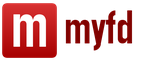At the moment, few people use 1C version 7.7, but still there are organizations that, for one reason or another, cannot switch to newer platforms. In my practice, I have not seen configurations written in 7.7 for a long time. But just recently I had to deal with 7. In the process, I encountered such a problem. When running on different versions Windows keeps showing the same error. Namely, the sort order set for databases differs from the system sort order. There are two ways to solve it, we will analyze each of them in more detail.
How to disable code page check 1s
Changing the code table
The easiest way is to change the code page in the 1C program. To do this, run the program in the configurator mode. Next, go to the item Administration - Code page of information security tables.

In the window that appears, select + Current system installation and click OK.

After that, the program should start, but there is one caveat, if users from different operating systems work in this configuration, for example, Windows XP and Windows 7, then when you start on a different version, you will need to do such actions every time.
Disable codepage check
This way is much better and easier. You can disable the code page check in 1C. To do this, create a file with the name ordnochk.prm and place it in the folder with the program along this path C:\Program Files\1Cv77\Bin. If you do not have a Bin directory, upload the file to the directory above. C:\Program Files\1Cv77\

The 1C program lies with me in a different way, so do not pay attention to it. That's all if something did not work out, write in the comments I will try to answer everyone and help.
The sort order set for the database does not match the system sort order
The reason for the error is a mismatch between the system settings and the 1C settings.
By the way, if operating system is localized and the regional settings are set correctly, then when installing 1C, its settings will be brought into line with the system ones.
Checking the correctness of the settings
I. System settings (for localized Russian version of Windows)
1. Open Start - Settings - Control Panel - Regional and Language Options.
2. On the tab Regional settings in the drop-down list should be - Russian.
3. On the Languages tab - More ... - the Text Input Languages and Services dialog box - the Options tab - The default input language should be Russian-Russian.
4. On the Advanced tab, it should be - Russian.
II. 1C settings
4. In the Code page of infobase tables window, the drop-down list should contain - 1251 - Russian, Belarusian, Bulgarian and Serbian languages.
As a last resort, it is sometimes recommended to disable sort order matching. To do this, create a signal file in the infobase directory with the name OrdNoChk.prm (with arbitrary content). But:
1. If you are using the URIB component (distributed infobase management), - when checking sort order is disabled, - SHOULD NOT use characters of any alphabet other than Latin in the three-letter identifier of infobases included in the distributed database.
2. It should be borne in mind that disabling the check for the identity of the sort order can lead to unexpected - for the user of the 1C program! - the order of the lines, for example, when generating reports.
Troubleshooting in Windows Vista
If you are using Windows Vista, then get rid of the message "The sort order set for the database is different from the system one!" the above methods will not work.
For this:
1. Run the 1C program. In the Start 1C window, select the desired infobase.
2. In the In mode drop-down list, select Configurator - OK.
3. The Configurator will start. Select the menu Administration - Code page of information security tables ...
4. In the Code page of infobase tables window, select + Current system setting - OK from the drop-down list.
5. In the Configurator window with the message “When changing the code page, the indexes of all infobase data tables will be rebuilt! Do you want to change the code page? click Yes.
6. After a certain period of time, depending on the IB size, the Configurator window will appear with the message "Code page changed!", click OK.
7. Close the Configurator, you can work with the infobase.
8. To work with other IBs, change the code page of the IB tables in the same way.
If an error occurs when connecting to the sql server, we rewrite the windows / system32 sqlsrv32.dll and sqlsrv32.rll files from the computer with winXP to the computer with Vista (after giving the rights to overwrite them)
As a rule, most users who find an error in the system indicating that the sort order is different from the system one, apparently, work with the 1C package version 7.7. It is she who is the most vulnerable, not even in terms of the impact of viruses, but also in the field of errors and failures that lie in the program code of the package itself. However, when an error message appears stating that the sort order is different from the system sort order, you should not panic. There are a few simple solutions, which allow you to eliminate this problem quickly and permanently. In this case, at least two solutions can be applied.
Database error "Sort order differs from system": what's the problem?
The problem itself is that the main program in the form of an executable file on the server or client machine cannot initialize the database (SQL).
As a result, connected user (child) terminals cannot access the database itself (although the main core of the program starts without problems). It is believed that access to the application itself is provided precisely at the level of the server version, which is responsible for connecting other user computers located on the local network. She's the one with the problems.
The sort order differs from the system sort order (Windows 7). What to do first?
Release 26 is believed to have included the ability to ignore database files. But do not rely on this service.

non-existent object
It happens that when the application starts, it refers to an allegedly non-existent object in the form of the OrdNoChk.prm file, which, it seems, should be located in the BIN folder of the program itself, installed in the program files of the system.

If a system message already appears stating that the sort order is different from the system one, there is nothing easier than creating an empty file in this directory with the same name and replacing it when saving, for example, in the same Notepad, which is included in the standard set of any Windows -systems. Here the question is also that the standard text editor of settings containing the initial data does not work when it is directly edited and then applied in action.
Changing the structure of databases based on local data exchange
On the other hand, the problem that a crash occurs with the appearance of a message that the sort order of the installed one differs from the system one can be solved even by means of the program being installed itself.
But here you should initially think about how expedient it is to use the tools and tools described below.

If an error occurs, when it is reported that the sort order of the database is different from the system one, in the 1C application itself, select the configuration section in which you need to go to administration, the code page of the information security tables and the current system installation item.
Conclusion
In principle, the message that the sort order in the 1C database is different from the system one can be deleted quite simply (or get rid of it forever). As practice shows, in the simplest case, you can simply create an empty object, as indicated above. After signaling that the sort order differs from the system one, it will no longer appear.
In fact, the elimination of the problem is not limited to these solutions. The fact is that in the 1C environment itself, you can write scripts or create additional applets to control the entire system based on the same Visual Basic language using DVB format databases. Otherwise, the error associated with the appearance of the message indicated above will be eliminated quite simply, if we do not take into account the flaws in the code of the program itself or the virus impact. But this, I think, is not the worst thing. Sometimes the "curvature" of users who do not know how to organize the database and connect it to the installed program can lead to the fact that this type of error will appear again and again.
You should also pay attention to the fact that when the automatic data exchange of the platform itself with other databases is enabled, all of them must have exactly the same encoding. If it is not installed for all databases, respectively, the very issue of importing and exporting data becomes, to put it mildly, meaningless. As a last resort, as mentioned above, the encoding should be disabled. This is especially true for situations when different versions of Windows are installed on different terminals, and even with different architectures. This can also lead to unpredictable consequences, up to the point that it will be impossible to work with the program in relation to simultaneous access to information.
How to fix the error "The sort order set for the database differs from the system one" in 1C 7.7 on Windows 7?
How to fix the error "The sort order is different from the system one" in 1s 7.7?
A fairly common problem when connecting a 1C 7.7 database in Windows 7 is the error "The sort order set for the database differs from the system one." Because of it, it is impossible to enter the connected database, although before that it worked fine on another computer.
In this article, we will tell you how to get rid of this error and successfully launch the selected 1C 7.7 database.
We remove the error "The sort order is different from the system one" in 1s 7.7 on windows 7
So, there are two ways to fix this error. The first is done by changing the code page through the configurator, and the second is done using the OrdNoChk.prm file. Now we will talk about two methods in more detail.
To remove the above error when starting 1C 7.7, in the database selection window, select the database that gives this error with a single mouse click and select "Configurator" at the top, and then click "OK".

Opening the database in the configurator

Code page change tool for 1C 7.7 base tables
In the window that appears, expand the list and select the last item "+ Current system installation".

Setting a new code page
Everywhere we click “OK” and agree to change the code page in all tables of the database.

Code page change warning
After a message about the successful completion of the operation, you can close the configurator and enter this base data in the normal way.
The second way to fix the error "The sort order set for the database differs from the system one" in 1C 7.7 is to create an empty file named OrdNoChk.prm in the folder with the 1C program. The default is C:\Program Files\1Cv77\BIN.

File OrdNoChk.prm in the folder with the program 1C 7.7
All you have to do is create an empty file in it called OrdNoChk.prm. Please note that the file extension is .prm.
This will disable the code page check when starting the database and thus get rid of the sort order error.
Share the article on social networks! Help our site!
Join us on VK!