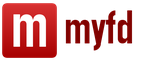Which antivirus to choose - paid or free? Can a free antivirus guarantee a high level of security?
Is there support for the Android platform? Don't know which antivirus to choose?
In today's article we will talk about the free antivirus 360 Total Security.
Every third Chinese uses Qihoo 360 developments
The developer of the free antivirus 360 Total Security is the company Qihoo 360, which is unfamiliar to the average RuNet user, but quite popular in China.
Qihoo 360 was founded in 2005 and, having exchanged the first ten years, was able to enter and confidently remain among the top suppliers of antivirus products in the Chinese market.
In addition to the antivirus itself, the company has developed its own browser and search engine, which are no less popular among residents of the Middle Kingdom.
Pay attention! Let's look at the numbers: at the end of June last year, the company's products were used by about 500 (!) million PC users and 650 million users mobile devices. For comparison, the entire population of the CIS today is 280 million.
The antivirus is positioned under the slogan “Simple but powerful.”
In its work, the program uses signature, proactive and cloud technologies, which, together with an innovative approach based on the use of 5 engines - BitDefender, QVM II, cloud and recovery engine 360 Cloud and System Repair, provide on-line computer protection.
Important! 360 Total Security allows you to protect not only data, but also monitor for unauthorized control and use third party applications computer peripherals: keyboard or webcam.
The antivirus is available in two versions: simplified 360 Total Security Essential and full 360 Total Security.
Both applications are identical in their ability to detect and prevent viruses.
The differences lie in several basic functions that the 360 Total Security package has: checking the security of the Wi-Fi connection, cleaning temporary files, optimizing the system (working with the Startup menu, application services and system services).
Download, installation and first launch
To download the program you need to visit the official website (menu “Products” and select the desired version of the product).
In addition to supporting Windows (Win XP - Windows 10) and Andorid platforms, the antivirus can also be installed on Mac OS X (OS X 10.7 - OS X 10.10).
The antivirus is available for download in two versions - a full package for offline installation and a small, starter installer like the one used in Skype.
Pay attention! Before installing any antivirus, incl. and 360 Total Security, you should make sure that no other antivirus programs are installed on your computer. If two or more antiviruses are installed, the operating system may become unstable.
Installation is trivial - select the language, read and agree to the terms of the license agreement and privacy policy.
Whether to join the “Software Quality Improvement Program” or not is up to everyone to decide for themselves (we won’t), you can also change the standard installation directory by going to the “Settings” item.
After installation, the main menu of the program will open with a proposal to perform a full scan of the computer.

Overview of main functions
The user is given 3 scanning modes to choose from - custom, full or quick ("Anti-Virus" menu).
Also, while in this menu, you can view/add/remove programs that are in quarantine and white list.
Everything here is standard, like most antiviruses. But in addition to these features, the menu contains an interesting option - the inclusion of two antivirus engines, Avira and BitDefender.

To connect, you need to click on the icon of the desired antivirus and turn it on using the switch.
When used this way, the enabled antivirus engines will be used on demand when scanning.
In order for them to be used and for active protection, you need to click on the shield icon “Protection: on.” located in the upper left corner of the program menu, then go to the “Custom” protection mode and enable the desired engine in the “System Protection” section.

To scan a suspicious program, directory or file, there is no need to go to the antivirus menu and do a custom scan - this is too time-consuming.
Use the corresponding context menu item, which is available after right-clicking on the desired object.
To do this, you need to go to the “Settings” menu, the “Active Protection” submenu, the “Internet” tab, install “Web Threat Protection 360” and select the browsers that are installed on your computer from the list.

It would also be useful to mention such interesting features as “Sandbox” and “Vulnerabilities”.
The Sandbox feature provides the ability to run programs or applications in an isolated environment, which helps prevent the installation of unwanted programs and subsequent changes to system settings.
This function is disabled by default, and after enabling it in the “Tools” menu, this item will automatically appear in the context menu.

The Vulnerabilities feature allows you to scan your operating system for known vulnerabilities and update to fix them.

This antivirus left behind, perhaps, only positive impressions.
Availability of several engines high level proactive defense, incl. and from encrypting viruses, minimal load on operating system, convenient, intuitive interface and absolutely free antivirus - these are the factors that allow 360 Total Security to remain in the top antivirus software.
360 Total Security Antivirus Review
360 Total Security antivirus review: free protection for your PC
Today there are quite a lot of free and, at the same time, reliable anti-virus programs, in connection with which many people have the question of which anti-virus to use or which is better, so today I will tell you about one of them free antiviruses - 360 Total Security, we will look at installation, advantages and, of course, disadvantages.
Review of free antivirus 360 Total Security
360 Total Security is a free antivirus program that includes not only an antivirus engine, but also functionality for optimizing your computer, including speeding up the system by configuring services and startup applications, as well as cleaning the system of unnecessary files to free up additional space on your hard drive, cleaning the registry, and many other additional tools. In other words, 360 Total Security is comprehensive solution to ensure the security of your computer. If you do not need all these additional tools, but only need an antivirus, then Qihoo 360 ( the developer of these programs) offers a separate product that includes only an antivirus - this is 360 Total Security Essential.
With 360 Total Security you can install various Windows updates ( The functionality can, of course, be disabled), run suspicious programs in " Sandbox", so that the application does not harm the system ( useful in cases where you are not confident in the program, and you do not want the program to make any changes to the system that will negatively affect the stability of this system).
360 Total Security includes not only its own antivirus engines 360 QVMII AI Engine and 360 Cloud Scan Engine, but also third-party engines Avira and Bitdefender, which have proven themselves to be very good in the antivirus market, but they are disabled by default and must be enabled manually . The standard 360 Total Security protection itself is not bad, but it will be much better if you include third-party engines, and you should understand that the load on the system will increase significantly.
Antivirus 360 Total Security is implemented for such platforms as: Windows, Mac and Android ( The version for Android, by the way, is among the best antivirus programs for this platform).
Benefits of 360 Total Security
- Many additional tools, useful functionality and features;
- Taking into account third-party engines, very good, reliable anti-virus protection;
- Easy installation, intuitive interface that is easy to use.
Disadvantages of 360 Total Security
- The antivirus is free, but it will persistently offer you to purchase the premium version, which has advanced functionality;
- The free version contains advertising, the premium version does not;
- There is a lot of functionality for optimizing a PC, but you should not completely trust the program, as it can make some settings ( disable the service or remove the program from startup), which may subsequently affect the operation of other programs or the system as a whole, so optimization should be controlled manually, which requires additional knowledge and time;
- 360 Total Security's own antivirus engine does not provide maximum protection.
System requirements for 360 Total Security antivirus
- Supports the following operating systems: Windows XP / Vista / 7 / 8 / 8.1 / 10 / Server 2008 and above, OS X 10.7 or later;
- RAM 512 megabytes;
- Processor with a frequency of 1.6 GHz;
- Free disk space 1 GB.
Where can I download the free version of 360 Total Security antivirus?
We will download 360 Total Security from the official website, to do this we go to it (www.360totalsecurity.com) and can immediately click on the button “ Download for free».
IN in this case We will download the web installer 360TS_Setup_Mini.exe, which is approximately 1.42 megabytes in size. In order to immediately download the full distribution, which is just over 70 megabytes in size, you can click on the link “ Offline installer».

How to install 360 Total Security antivirus?
We will install on the Windows 7 operating system.
Step 1
We launch the downloaded file. If you have downloaded the web installer, the entire distribution of the program will begin downloading first.

Step 2
Then the installation settings window will appear. Here you are offered to accept the license agreement; without accepting this agreement, the installation will not be able to continue, join the program to improve the quality of the program, and also install the Opera browser, but this is optional, for example, I unchecked the boxes. Also, if you click on the item “ Settings", additional settings will be displayed, namely the selection of the installation folder, so that if necessary, you can change the default folder. After you have configured everything, click “ Installation».

The installation has started.

Step 3
Upon completion of the installation, you will immediately be offered to start using the additional functionality of 360 Total Security. We can click on the button Begin"or the cross in the upper right corner to close this window.

After the 360 Total Security program is installed, you can open the program interface using a shortcut on the desktop, an icon in the system tray, or from the Start menu.
How to uninstall 360 Total Security?
If for some reason you want to remove the 360 Total Security antivirus, then you can do this in the Windows operating system standard means. For example, in Windows 7 you need to open " Control Panel->Programs and Features» find the 360 Total Security program there and click “Uninstall/Change”.

After which a window will open that will dissuade you from removing the antivirus, but at the very bottom of this window there will be the button we need “ The information is clear - continue deleting", and press it.

Then a window will appear to confirm your actions, click “ OK».

The uninstallation will begin, after the program is uninstalled, a window will appear in which we can check off some actions before finishing, for example “ Delete quarantined files" or " Remove game acceleration options" And to complete the removal, click the button " Complete».

Screenshots of 360 Total Security antivirus
Full check.

Antivirus functionality.

“Acceleration” functionality, manual tab. Optimizing system parameters manually, i.e. disabling unnecessary services and so on.

The Cleanup functionality allows you to free up disk space.

Additional "Premium" tools.

360 Total Security antivirus settings.

In conclusion, I would like to say that in general the 360 Total Security antivirus is not bad, but, like any program, it has drawbacks, so I won’t say that this is the best free antivirus, just as I won’t say that 360 Total Security is not recommended for use. Therefore, it’s up to you to decide which antivirus solution to use on your computer, that’s all for now!
And he worries about the security of his data. Moreover, many families now have several devices on some operating system - desktop computer, laptop, smartphones and tablets. They all need anti-virus protection. The 360 Total Security program is precisely one of the solutions for protecting against malware. This is a product of the Chinese company Qihoo 360, but don’t think that Chinese means bad. This antivirus is one of the best and most reliable. In addition, it is completely free and has versions for a variety of systems - Windows, Linux, Android. Users of Apple products are also not deprived of attention.
Installing, configuring and removing 360 Total Security antivirus.
In fact, this program is a whole combine that contains several independent blocks:
- An antivirus that protects not only against malware on your computer, but also controls the sites you visit and all downloaded files.
- Firewall, which controls all communication channels and blocks all suspicious traffic.
- Browser extensions for all common browser versions help prevent you from visiting dangerous sites.
- Sandboxing allows the antivirus to run a suspicious program in a special environment and check whether it performs any strange or dangerous actions.
- Optimizer - this unit analyzes files and programs and can disable unnecessary applications or clean up a lot of disk space.
The antivirus unit itself consists of four separate engines - Avira, Bitdefender, QVMII, and the 360 Cloud cloud engine. In addition, there is also a restoration engine called System Repair, which can restore the system after a devastating attack. The first two antivirus engines are disabled by default, but they can be easily enabled, thereby greatly enhancing protection.

Advantages and Disadvantages
Many people are skeptical about antivirus programs that are packed with a lot of tools. After all, they are, in fact, not needed, but this makes the program much larger and puts a greater load on the system. But this does not apply to 360 Total Security - it has a rather modest size, and consumes system resources much more modestly than most competitors. The presence of all modules makes this product popular among ordinary users - “housewives”, because they only need to press one button to clean or speed up their computer. Reliable protection, a minimum of settings, ease of use and free – this is why 360 Total Security is becoming more and more widespread, especially on home computers.
Among the shortcomings, users note the following:
- The antivirus may not respond to the threat with default settings. It can be solved by turning on the Avira and Bitdefender engines, which are initially turned off.
- The antivirus, on the contrary, can behave too paranoidly. For example, he may dislike the video card driver or some other driver. This is an infrequent occurrence and may depend on the specific configuration or settings of the program itself.
In general, nothing prevents you from installing this program and checking it yourself. Many people like it for its unpretentiousness and takes root for a long time.

Antivirus installation
Installing 360 Total Security is very simple, and anyone who has ever installed any program can handle it. You just need to download the file from the official website and run it. Further user intervention is minimal - the installer will only offer to select the installation folder and language. Before installing 360 Total Security, be sure to completely remove any other antivirus if it is on the system. Otherwise, they will begin to conflict and create a greater burden. System Requirements 360 Total Security is quite modest - the antivirus only needs 512 MB of RAM and a 1.6 GHz processor. However, in reality it is much more modest when it works in the background - it takes up only a few tens of megabytes in memory, and loads the system almost imperceptibly. For Windows, all versions from XP to 10 are supported, both 32 and 64-bit. However, when scanning the system, the load increases noticeably, although then it decreases somewhat. But a full computer scan is a troublesome task for any antivirus in principle, taking up almost all resources. Although 360 Total Security is not particularly power hungry here and can work effectively even on a weak computer.
Setting up protection
Immediately after installation, the antivirus is ready to work and will offer to perform a full scan and optimization of the system. You can simply agree and 360 Total Security will do everything automatically. You can refuse and do all this at a more convenient time. You can go to the “Antivirus” tab and connect the Avira and Bitdefender engines - they themselves are among the best, and together they provide excellent protection. But keep in mind that the load on the system and resource consumption will increase slightly. Among other settings in the “General” section, you can disable the display of system boot time - this information is of little significance to the average user. Also, by default, the program does not respond to archives that are simply stored on disk, even if they contain viruses. Therefore, in the “Antivirus” section, it is useful to enable “Scan for compressed files”. In the “Confidentiality” section, you can enable a warning when you try to use the webcam - this will protect against unauthorized surveillance through it.

How to temporarily disable 360 Total Security antivirus? To do this, you can simply right-click on the tray icon and drag the slider to the “Off” position in the menu that appears. There is another way to temporarily disable 360 Total Security. Open the interface by clicking on the tray icon, and then click on the icon in the upper left corner that says “Protection: on.” A “Settings” button will appear on the right side - click on it, then at the bottom there will be an inscription “Disable protection”. You can turn it on the same way.

Before you disable 360 Total Security antivirus, consider that you are leaving your system unprotected. Any malicious program at this time remains uncontrolled and can cause harm. However, if you turn 360 Total Security off for a short time and then turn it back on, it will scan and still detect malware.
How to remove 360 Total Security antivirus
Sometimes the question may arise how to remove 360 Total Security from your computer permanently. Although this antivirus provides good protection, but the following situations may arise:
- The antivirus reacts aggressively to some programs, considering them infected. In fact, they may be safe, but use, for example, direct access to a disk or keyboard, which is considered a dangerous sign. Uninstalling 360 Total Security and installing another antivirus may be your only option.
- You need to install another antivirus. You cannot have several such programs at the same time, otherwise they will start a war against each other, taking up a lot of resources.
Antivirus programs are not so easy to remove - they are specially protected against this, otherwise the virus could easily cope with them. Therefore, before uninstalling Total Security 360, go to the settings, go to the “Basic” tab, and uncheck the “Enable active protection at system startup” and the “Enable self-defense” checkboxes. After this, it can be removed without problems. If you do not do this, the system will display a message that you do not have enough rights to perform this action.
- Go to the folder where the program is installed and run the uninstall.exe file. This is a 360 Total Security removal utility written by the developers themselves, and it will do everything right.
- Go to the “Control Panel”, select an antivirus from the list and click “Uninstall”. The system itself will launch the same utility, so this is the same as the first method.
- Use some third-party uninstaller, for example, iObit Uninstaller, Revo Uninstaller. These utilities, after uninstalling the program, also find and delete many residual files and registry entries that remain on the system.
If you use the first two methods, then after removal, run the CCleaner utility, which will also find and remove residual information from 360 Total Security. Overall, 360 Total Security is an excellent, free solution that provides good protection against a wide variety of threats. But in order for the antivirus to work as efficiently as possible, do not forget to update it promptly. It updates automatically, so you only need to periodically turn on the Internet on your computer.
Often, if the computer is new or simply not connected to the Internet by any interface, users are limited to only periodically checking for viruses. For such cases, special mini-programs are provided - exe files that run a system scan only in real time.
The second option is to scan your computer online for viruses without installing an antivirus. This service is offered by popular services, including ESET, Dr. Web, Virus Total, etc. The only negative is that by the time you get to the site with the scanner, it is quite possible that you will pick up even more viruses.
360 Total Security guards your safety
It is impossible to protect your computer without an antivirus. Most often, this is just a patch on another hole in your security. When they accumulate, the entire system will collapse with such important data for you. To play it safe, most users install a full-fledged antivirus. Even if their computers are completely isolated and not connected to either the local or global network.
Just compare the possibilities. On the one hand, you get a one-time virus scan, and after just a couple of seconds you risk getting a full set of malware on your hard drives. On the other hand - 5 significant advantages at once:
- 24/7 checking of all processes and connections. Automatic scanning and identification of potential threats, their destruction and quarantine.
- Free update to all subsequent versions, free update of virus databases.
- A set of additional functions - cleaning the system from file garbage and inactive but demanding applications.
- Background work and minimal load on operational resources through the use of Cloud 360 cloud technologies. Ability to run a potentially dangerous file using the Sandbox sandbox.
- Quickly check the file system in one click thanks to a well-thought-out interface.
To effectively protect my computer, I personally use Total Security 360 antivirus, which has paid and free versions. This software pleases with its versatility, and also allows you to use the databases of three engines for anti-virus scanning - Total 360, Bitdefender and Avira. Below I will talk about the settings of protection modes so that the user receives a reliable weapon in the fight against viruses on the computer and the operation of the cleaning function.
Antivirus capabilities
I’ll start right away with money, that is, I’ll explain the difference between paid and free version engine. Nothing but advertising - in the free version, when you start the antivirus, an advertising screensaver pops up. In fact, there are no restrictive functions, so feel free to select the “amateur” option.
What else can Total 360 do and why is it considered multifunctional software?
The program is capable of:
- Scan your computer for viruses,
- Protect the operating system online,
- Speed up the OS,
- Clean your computer from viruses.
These are the main functions, but there are also additional ones. Among them:
- Disk compression,
- Installing Windows updates
- decryption tool,
- Cleaning the registry and backup copies systems,
- Data shredder,
- Browser protection and firewall.
Dashing, isn't it? I note that the correct antivirus settings allow you to use the software without glitches and with a high degree of computer protection from threats. Personally, I use Total 360 cleaning once a week and install updates on Windows 10 through the software. By the way, the program works great with Win 10, and there are no problems when working with Windows 7.
Since I work on a computer, I need reliability. Total doesn’t create any problems along this line; I tested it on other people’s junk systems, after which I gave Kaspersky a test shot. Everything is ok, the degree of protection is approximately the same.
System cleaning
Of the settings, I will only describe how to clean the system and set the protection level. Cleaning is simple - open the main antivirus window and find the “Cleaning” item in the left menu. At the top there will be a “Scan” button, press it immediately. Once the scan is complete, all you have to do is choose what to clean. Cleaning options:
- Windows cache, games and applications,
- System junk files,
- Phone utilities cache,
- Tails of plugins.
I advise you to select everything and clean it. Questions like “Oh, Windows won’t start” will not arise.
Protection modes
Setting up protection modes is a delicate matter, but if you approach the matter wisely, you can set everything up in 5 minutes. When you launch Total, there is a shield with lightning in the upper left corner; click on it to go to the settings modes. A window will open with the current mode and the blue “Settings” button - click on it, after which you will see 4 items in the top menu:
- Performance,
- Optimal,
- Safe,
- Customizable.
Don’t buy into the pretty names of the modes, but go straight to the “Custom” item. This is the maximum protection mode when configured correctly. I recommend turning everything on - all sub-items of the mode should be green. Don’t be afraid, when you turn on the Avira and Bitdefender engines, the computer will not freeze, but virus scanning will be carried out using three different anti-virus databases. I only have webcam protection not enabled, since I don’t have it on my computer – the rest is green:
- Checking downloaded files,
- Blocking malicious sites,
- Protection of online purchases and USB storage,
- Behavioral blocking
- Registry protection,
- Checking the file when opening, etc.
After checking all the boxes to “Enabled”, click “Apply”. Now there are three antiviruses on your computer - Bitdefender, Avira and Total 360. After updating the databases, perform a full system scan, after which you can forget about Total - it will work reliably and unnoticed.
I advise you to clean and speed up once a week, use additional tools at your discretion, I use browser protection, cleaning the registry and installing updates (vulnerabilities).
Download the Total 360 installer directly from the Zegeberg blog and experience the benefits of the antivirus and PC maintenance system.