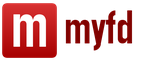The problem of creating Recesses based on the “Retail Sales Report” at the end of a shift is not uncommon.
If the store has a withdrawal type configured, then the working version of the reason for such cases is a discrepancy between the balance of money in the accounting system (see this in the “Movement” report cash at the cash register cash desks with decoding according to the registrar") and at the cash register cash register. In order for the seizure to take place, the amount of money that 1C wants to withdraw must be no less than the cash in the cash register registers. Discrepancies between these registers may begin due to the rounding of kopecks in the cash register registers.
The solution to the problem is usually the following sequence of actions:
1) Creation of recesses based on Sales Reports left without recesses.
2) Checking the balance of the DS using the report "Cash flow in cash registers of KKM with decoding according to the registrar" And if this balance does not correspond to the balance in the cash register of KKM, then you need to edit the register "Cash in the cash register of KKM" using the document "Adjustment of registers" . This processing allows you to automate these processes.
As a rule, withdrawals from the cash register are made for the amount of all cash, so the amount of cash in the cash register according to the cash register registers at the end of the shift should be = 0. For such cases, this processing is especially effective. It allows:
1) By clicking on the “Fill in the table” button, get a list of seizures and sales reports. The list is sorted by date, so you can easily track where problems with the formation of notches began and see on the basis of which Sales Reports you need to generate a Notch.
2) After selecting the “Retail Sales Report”, the “Create Notch” button creates a Notch based on it for the amount of sales (cash) from the selected document. If you fill in the “for amount” field, then the recess will be created for the amount specified, regardless of the Report amount. If the "Edit existing" checkbox is checked, then if this Sales Report has a related notch, a new Notch will not be created, but the old one will be edited.
3) Delete the selected notch.
4) On the "Additional functions" tab, the "Create recesses in batch" button will help you avoid a lot of self made, if you need to make a lot of recesses. Notches will be created for the selected period. If “Edit existing” is checked, then if there is a notation associated with the Sales Report, it will be edited. If the checkbox is not checked, then the notation based on such reports will not be made.
5) Edit the balance of money in the cash register of the cash register. The balance in the "Cash in KKM" register is shown in the Adjustment Amount field when selecting a KKM cash register. Also, the “Type of movement” field is automatically selected. (That is, if the amount is minus, “Incoming” is selected, otherwise “Expense”) Thus, the settings are automatically adjusted to reset the cash register. And all that remains is to click the “Create register adjustment” button.
Developed and tested:
1C:Enterprise 8.3 (8.3.10.2561)
Retail, edition 2.0 (2.2.5.22) -(2.2.9.20)
UPDATE: The balance in the "Cash in Cash Register" register in the Adjustment Amount field is now shown without taking into account the amount of the last shift's checks, so that the sales of the current shift do not affect the calculation of the amount by which the register needs to be edited, which means we can edit without closing the shift.
UPDATE: Added selection by Cash Register.
UPDATE(1.4): To create Recess documents, the “Create missing” checkbox has been selected. If it is checked, then when creating a Notch, it is taken into account whether there are already Notches based on the Retail Sales Report, and if they are, then a Notch will be created for the amount that is missing. (For example, there is a Report for the amount of 19,300 rubles, based on it there is already notch in the amount of 19,000 rubles. Then, when installing this checkbox, a notch worth 300 rubles will be created.)
Just as one individual brick in the wall does not greatly affect the strength of the entire building, running a store cash register in itself does not give you any obvious global advantages. If you pull out a brick, the wall will not collapse.
The cash register is a small brick. One of many. In itself it is insignificant and completely uninteresting. But together with others, he creates a holistic, working system.
It is impossible to build a building without bricks.
For example, the main condition for maintaining goods balances in 1C is that all real movements of goods are accurately reflected in the program.
One such movement is daily sales. If the cashier did everything correctly, then the “Retail Sales Report” document should contain a list of all goods sold during the shift. But how can you be sure that everything is entered correctly?
One option is to require the cashier to check the sales amount on the computer with the actual revenue received for the shift. How does the cashier fulfill this requirement? At best, he looks at the total amount of the document that appears on the screen when closing the shift.
Work without maintaining a cash register is possible, but the accounting will not be holistic and complete.
The amount of this document must be reconciled with the amount of cash on hand. But in addition to cash receipts, it also reflects payment bank cards, bonuses or gift certificates. The balance in the cash register also rarely coincides with the revenue received during the day - there are balances from the previous day, and receipts of change money, and withdrawals of cash to the central office. Those. To fulfill your request, the cashier needs to make an effort. Considering that everything happens at the end of the shift, when you really want to run home quickly, the cashier ends up not checking anything at all.
This leads to the fact that sales are not verified at all and for various reasons differ from real ones. Which introduces its small share of deviations into inventory results.
Managing the cash register is exactly the lever that can force the cashier to properly check documents in the program. All you require from the cashier is that the amount of cash in the cash register matches the balance in the cash register report.
Sample report
Abbreviations and terms

Before moving on to the description of working with the program, familiarize yourself with the terms that are used there:
- DS- cash
- DDS article- cash flow item.
- Used for reports: “Cash Flow”, “Daily Cashier Report”
- Cost item
- Used for grouping in cost reports: “Costs”, “Structure of working capital”
- The differences between a cost item and a DDS item are described below
- RKO- expense cash order
- PKO- cash receipt order
The difference between a cost item and a DDS item
- Not all DS movements are costs
- For example, “Moving funds”, “Making change”, “Delivering revenue to the office” are reflected in the movement report, but are not costs.
- Not all cost items are DS movements.
- For example, if we take into account salary costs using the accrual method, then the fact of costs is recorded at the time of accrual (which is made at the end of the month), and not payment of money (which is made at the beginning of the next). Those. When accruing, there are costs, but there are no movements in the DS.
- Payment to the supplier for goods is not considered a cost, because this amount will be taken into account when calculating the sales margin.
- Writing off defects or shortages due to an audit is a cost, but there are no cash flows.
Reflection of specific transactions
Maintaining a cash register does not provide any obvious benefits - it is a small brick in the wall of your house. If you pull out a brick, the wall will not collapse. But you can't build a house without bricks. Working without cash register is possible, but the accounting will not be holistic and complete.
Retail revenue
- This is the amount of cash received from retail trading.
- Cash register movements are created automatically when posting the “Retail Sales Report” document. The movement report is reflected under the DDS item “Retail revenue”
Removal of DS (collection)
- At the end of the day, the amount is withdrawn from the cash register and transferred to the central office or bank.
- Depending on what happens next with the money, you need to do the following:
- If the money is transferred to the cash register, which is also used to keep records
- Make a document “Internal movement of DS”
- Sender - "Store", recipient - "central cash desk"
- The money will be debited from the store's cash register and credited to the recipient's cash register.
- If the money is not further accounted for (for example, balances in the store’s cash register are maintained, but the entrepreneur’s cash balances are not maintained)
- It is necessary to make a cash settlement with the type “Other cash expenditure”
- Select an article from the “Rent to the Office” movement (create it yourself)
- If the money is deposited in the bank
- Make RKO
- Operation type - “Cash deposit to bank”
- Select the current account to which the money will be credited
- Select the appropriate DDS article
Depositing into the cash register for exchange
- It is carried out similarly to collection, only instead of RKO it does PKO.
Payment to the supplier
- Make cash settlement with the type “Payment to supplier”
- In the “Comment” field, describe what the money was given for
Receiving payment from the buyer
- This is carried out only if the buyer has received the goods according to the document “Sales of goods and services”.
- Make a PPO with the type “Payment from the buyer” (can be entered based on sales)
- In the “Counterparty” field, select a supplier
- In the “Comment” field, describe what you received the money for
Reflection of cash shortages
- A shortage occurs if the amount of cash on hand is less than the reported balance. Often, for example, there are deviations of insignificant amounts from incorrectly issued change.
- It is necessary to make a document RKO (if there is a shortage) or PKO (if there is a surplus)
- If this amount is refunded by the seller
- select the transaction type “Payment to supplier”
- select a seller as a counterparty
- DDS item - cash shortage
- the amount of shortfalls for the month can be seen in the “Movements of DS” report
- If the debt is not borne by the seller, but is reflected as other costs
- select the transaction type “Other expenses”
- select the DDS item - “cash shortage”
- select a cost item - “cash shortage”
- the amount of shortfalls for the month can be seen in the “Costs” report
- If this amount is refunded by the seller
Other minor expenses (water, office supplies, etc.)
- Type of operation - other DS expense
- Field “Item of movement DS” - select the type of movement (water, rent, salary)
- Field “Cost Item” - select the same thing, only from costs (water, rent, salary)
- Field “Item of movement DS” - select the type of movement (water, rent, salary)
Cash reports
To begin maintaining store balances, you need to require sellers to print out a daily “Cashier's Daily Report,” which must match the actual cash in their cash register. This will oblige them to pay close attention to the cash register and record all movements on it. To do this, they need to enter only two types of documents:
- RKO when issuing money from the cash register
- PKO - upon receipt of money (exchange or from the buyer)
- This report is ours, which can be connected to your program. Contact us to receive it.
- The report serves as a replacement for the cash journal, which you may still maintain manually.
- Menu item: “Reports / Cash / Cash Statement”
- For each cash register it shows income, expenses, initial and final balance. funds.
- Like any other standard 1C report, it can be displayed in in various forms, depending on the settings (grouping of rows and columns, selection, indicators can be changed)

- Menu item: “Reports / Cash / Cash flows”
- Shows cash movements by item for the selected period.
- The report can also be brought into any form you need using the settings

Send this article to my email
In 1C Retail 2.2, how can you transfer funds (hereinafter referred to as DS) from the cash register into which they are received during retail trade and capitalize them into the company’s operating cash desk? If you are interested in this question, then this article is just for you.
The withdrawal of money in 1C can be performed as in direct work in RMK without completing a cash register shift, and when completing work and closing the current work shift.
In the first case, when you press the Withdraw money button, you must manually indicate the amount to be withdrawn from the cash register cash register. A form for entering the amount of money to be withdrawn will appear on the screen. Enter the amount and press Enter.

Please note that withdrawing money in 1C is only possible if there is a connection to a fiscal registrar or other check printing device. Otherwise, the system will generate an error.
In the second case, withdrawal is performed by pressing the Close Shift key.
Please leave the topics that interest you in the comments, so that our experts will analyze them in instructional articles and video instructions.
Depending on the system settings, the following options are possible: either the entire amount stored in the cash register cash register will be automatically withdrawn, or you will be prompted to manually specify the withdrawal amount, or no withdrawal will be made at all.
Here we will digress into system settings. The rules for withdrawing cash are set in the information register Cash discipline for withdrawal at the close of a shift. You can open it from the store or organization card by clicking the Go icon.

The following options are configured here:
Carry out a full excavation. Then, when you press the Close Shift key, the entire current balance of funds will be automatically considered withdrawn from the cash register.

Allow partial withdrawals with a maximum remaining amount specified. When closing the cash register, the system will prompt you to indicate the amount of withdrawal of DS; the remaining DS will be stored in the cash register. If the balance amount exceeds the maximum value, then when performing a shift closing operation, the system will issue a warning with the opportunity to correct the previously specified withdrawal amount or make a withdrawal later. The same control is also established during the manual withdrawal of money during the work of a cashier at RMK.

Do not excavate.
If there is no setting for the organization and store, then when closing a shift, the machine will automatically reflect the complete withdrawal of money from the cash register.
As a result, a cash withdrawal document will be created in the system, which reflects the transfer of money to the store's cash register.
So there is no cash in the cash register anymore, but it has not yet arrived at the operating cash desk. We can check this information using the Cash on hand report (section Finance - Financial reports).

In order for the DS to arrive at the company's operating cash desk, they will need to be accepted there. This can be done in a special workplace Cash receipts orders (Finance section). First, open the second tab, orders for receiving DS are reflected there and, accordingly, seizure documents are included in this list. When you click the Accept payment command, a Receipt Cash Order is generated and the money is credited to the cash register.

On the first tab of this workplace there are already generated documents for the posting of DS.
They talked about the design in the 1C: Trade Management program, edition 11.3, of retail sales through an automated point of sale with a connected fiscal registrar.
Today you will learn how for ATT to register the transfer of retail proceeds to the cash desk of an enterprise.
Unlike sales through NTT (manual point of sale), when selling through ATT, the transfer of revenue occurs in two stages:
- Removing money from a cash register drawer;
- Registration of a cash receipt order for the receipt of money at the organization's cash desk.
Let's take a closer look.
Withdrawal of money from cash register
Suppose sales were made at our automated point of sale, then the cash register shift was closed, the proceeds are in the drawer of the cash register.
To register the withdrawal of money from the cash register in 1C, let’s go to the cash register receipt journal.
Sales / Retail sales / Cash register receipts
The status of the cash register shift and the amount in the cash register cash register are displayed at the bottom of the journal:
Click the “Money Withdrawal” button. In the window that opens, enter the amount to be withdrawn, then click OK.

The program recorded the withdrawal of funds from the cash register cash register. If you now update information about the shift status, the amount of money in the cash register will decrease.
Statement of funds. Cash on the way
The withdrawal from the cash register has been formalized, but the money has not yet been transferred to the cash desk of the enterprise. In the program, this amount is taken into account as “cash in transit.”
Let’s open the “Statement of Cash” report.
Treasury / Treasury reports / Statement of cash
Let's create this report for our organization.
We remind you that by default, reports are generated in the management accounting currency, in our example – in US dollars. “Cash in transit” is displayed in a separate subgroup.

Receipt cash order for receipt of retail revenue
The presence of funds in transit (after withdrawal of retail revenue from the cash register cash register) is the basis for receipt of the cash register of the enterprise. Therefore, create a cash receipt order in in this case It’s better not manually, but automatically, using the “For admission” page.
Let's open the PKO magazine.
Treasury / Cash / Receipt cash order
In the journal, go to the “For admission” tab. Here is a list of orders for cash receipts at the cash desk.
Advice. To simplify the search for orders, you can set a selection in the “Base of payment” field
We will indicate the basis of payment – “Cash in transit”. The order we need to receive money from the cash register cash desk is displayed. Select it and click “Design”.

A new document “Cash receipt order” has been created with the operation type “Receipt from another cash register”. In it, on the “Basic” tab, the amount and the sending cash register (fiscal registrar) are already filled in. In the “Cashier” field, you must indicate the cash desk of the enterprise into which the money is received.
Important. To ensure that all the necessary data is displayed when printing a cash order, do not forget to fill out the details on the “Print” tab.
Once completed, we will review and close the document.

If you now reformat the “Cash Statement” report, it will display the write-off of money from the “Cash in transit” subsection and its receipt at the enterprise’s cash desk.
Read our article on calculating profits from retail sales.
There is no need to do what has already been done. Save your time! It's simple. You don't need to change the configuration for processing to work! No special skills or knowledge are required to install and configure processing! Instructions are included with the treatment! Fast External processing will be available to you within 1 business day after payment. Safe If the processing is not suitable for you, the money will be returned 100% of the time. This warranty does not apply to situations described in the report's specifications. Click the “Add to cart” button in order to order the processing “Changing the withdrawal of DS from the cash register cash register in 1C:UT 11” for your organization.
Retail 2 change of document “removal of cash register from cash register cash register”
Checking the balance of the DS using the report “Cash flow in the KKM cash desks with decoding by the registrar” And if this balance does not correspond to the balance in the KKM cash register, then you need to edit the “Cash in the KKM cash desk” register using the document “Adjustment of registers”. This processing allows you to automate these processes. As a rule, withdrawals from the cash register are made for the amount of all cash, so the amount of cash in the cash register according to the cash register registers at the end of the shift should be = 0.
For such cases, this treatment is especially effective. It allows you to: 1) By clicking on the “Fill in the table” button, get a list of seizures and sales reports. The list is sorted by date, so you can easily track where problems with the formation of notches began and see on the basis of which Sales Reports you need to generate a Notch.
Creating and editing excavation documents. 1s:retail 2
After selecting the “Retail Sales Report”, the “Create Notch” button creates a Notch based on it for the amount of sales (cash) from the selected document. If you fill in the “for amount” field, the recess will be created for the amount that you specified. If the “Edit existing” checkbox is checked, then if this Sales Report has a related notch, a new Notch will not be created, but the old one will be edited.
Attention
If the checkbox is not checked, then nothing is created. 3) Remove the notch. 4) On the “Additional functions” tab, the “Create recesses in batch” button will help you avoid a lot of manual work if you need to make a lot of recesses. Notches will be created for the selected period. If it is set to “Edit existing ones”, then if there is a notch associated with the Sales Report. it will be edited. If the checkbox is not checked, then the seizure based on such reports will not be made.
5) Edit the balance of money in the cash register of the cash register.
Changing the withdrawal of DS from the cash register cash register in 1s:ut 11
Date of seizure documents DS – current date – between the beginning of the day 08/02/2017 00:00:00 and the end of the day 08/02/2017 23:59:59 Control buttons: “Mark” button – marks for loading only those documents that have not yet been downloaded ; Button “Uncheck” – removes marks from the rows of the tabular part of the processing; “Add” button – adds a grandchild document to the seizure, but it is important to note that the dates match the date of the document being added, otherwise it will not be added. If you specify the date between several days, then documents for these days will be uploaded automatically; “Select all” and “Delete” button – no comments; “Get documents” button – downloads necessary documents according to the settings you choose; Button “Create document “PKO from Cash register” – creates documents marked with checkmarks for uploading and marks those loaded in the “Created document” field.
Withdrawal of funds from the cash register of KKM 1s:retail
The balance in the “Cash in KKM” register is shown in the Adjustment Amount field when selecting a KKM cash register. Also, the “Type of movement” field is automatically selected. (That is, if the amount is minus, “Incoming” is selected, otherwise “Expense”) Thus, the settings are automatically adjusted to reset the cash register. And all that remains is to click the “Create register adjustment” button.
Developed and tested: 1C:Enterprise 8.3 (8.3.10.2561) Retail, edition 2.0 (2.2.5.22) -(2.2.7.40) UPDATE: The balance in the “Cash in KKM” register in the Adjustment Amount field is now shown without taking into account the amount of the last shift’s checks so that the sales of the current shift do not affect the calculation of the amount by which the register needs to be edited, which means we can edit without closing the shift.
Developments for 1c
External processing to automate the creation of the PKO document “Cash receipt order” from the document “Withdrawal of funds” from the Cash Register. This processing was created specifically for 1C: Retail 2.2 (tested on version 2.2.6.28 as external processing). By default, Safe Mode is disabled in processing; if you need it, you can switch it in the object module.
Info
Processing with open source code, done for myself. When opening processing, the current organization and cash register are automatically substituted in accordance with the workplace. If necessary, then when opening you can also easily add receipt of documents and by adding a couple of lines of code you can automate the process of creating documents when closing a cash register shift.
Quick guide: When opened as described above, the organization and KassaKKM are filled in automatically in accordance with the settings of your database.