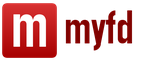In this publication M.A. Vlasova, a teacher-consultant at the Center for Certified Training of the company "1C: Automation", examines in detail the mechanism implemented in "1C: Complex Automation 8" for carrying out the final operations of the month, which is intended for the formation of transactions required by law, the closure of a number of accounts and the determination of the financial result of activities. The article is given particular relevance and practical value by the author’s recommendations on organizing control over the correctness of routine operations, as well as consideration of year-end closing operations.
Month closing procedure
The procedure for closing a month consists of a number of routine operations: depreciation calculation, repayment of the cost of workwear and special equipment, determination of the cost of movement of inventories for the month, revaluation of foreign currency, writing off future expenses as current costs, determining the actual cost of manufactured products and services, identifying deviations in income estimates and expenses in accounting and tax accounting, calculation of income tax, calculation of VAT obligations, etc. All these operations are carried out by separate regulatory documents created and carried out in a certain sequence.
To facilitate the user’s work in carrying out routine operations in the “1C: Integrated Automation 8” configuration, the “Month Closing” functionality has been created. It allows you to configure and control the month-end closing procedure and helps coordinate the interaction of responsible persons performing individual regulatory operations.
Setting up a month-end closing procedure
First, the pre-settings are performed (menu - Regulatory operations - Setting up month end). All month closing settings are elements of the directory of the same name. Each setting is created independently of the organizations that make up the enterprise and can be used for any of them.
The setting form specifies the period from which it can be applied, as well as signs of reflection in accounting, tax and management accounting. You should also choose the option of a taxation system - general or simplified (with different types of tax base), since the composition of transactions differs for different tax regimes.
On the bookmark Summary settings those operations that must be carried out are noted. By default, the month closing setting includes all operations that can be performed, with the exception of those that do not correspond to the accounting settings (menu AND "Account Manager" interface - Accounting setup - Setting up accounting parameters).
Thus, in accordance with the setting of accounting parameters in the program, batch accounting can be maintained or the mode of advanced cost accounting analytics (RAUZ) can be used. When using RAUZ, resource-intensive routine operations Restore batch accounting sequence And Adjust the cost of writing off inventories are not fulfilled, therefore, in the diagram presented in Fig. 1, they are inactive, and their use cannot be configured.
Rice. 1. List of routine operations that will be performed when closing the month
All other routine operations, except inactive ones, can be included in the month closing setting or excluded from it by checking the appropriate boxes. So, for example, if an organization does not have foreign currency funds and contracts with counterparties concluded in foreign currency, then there is no need to carry out a regulatory operation Revalue currency funds and so on.
Each regulatory operation must be assigned a responsible person. When directly performing the procedure for closing a month, the program will generate a task for it. Those responsible for performing routine operations are assigned on the tab of the same name. This is easy to do by selecting the operation in the left field, and in the right field - the user (or group of users) who should perform it, and then use the arrow (Fig. 2).
Rice. 2. Assigning users responsible for performing routine operations
On the bookmark Cost Allocation You should specify the cost allocation methods that are used by this month end closing setup. By default, all costs of departments of the type "Main production" and "Auxiliary production" are distributed according to the volume of output, and the costs of departments with the type "Other" are distributed according to the planned cost of production.
If necessary, the cost distribution setting can be changed by choosing your own distribution method, for example, for each cost item of each department (when calculating the cost depending on the type of production - material-intensive, labor-intensive, etc. - or other features of the enterprise, as well as in accordance with the approved organization regulatory documentation).
In addition, you need to keep in mind that in order for the distribution of costs to be carried out by the program correctly, it is necessary that the correspondence between the divisions of the enterprise and the divisions of organizations be configured in the database (menu Interface "Full" - Directories - Company - Divisions).
Also, in the month-end closing setting for each routine operation, it is indicated which documents should be created and posted when it is performed.
As a rule, each regulatory operation corresponds to one or more documents that must be created and carried out. This correspondence is configured in the information register List of Regulatory Operations Documents. It opens filled by default when you click on the command bar button Regulatory operations documents(Fig. 3). As a rule, there is no need to fill it out specifically.
Rice. 3. Documents for performing routine operations
If necessary, the list of matches can be refilled automatically with default settings (command bar button I), before which all previously created entries will be deleted. For some regulatory operations, documents are not installed by default when filling out:
- or due to the need to perform additional actions (for example, you may need to enter the percentage of activities on UTII when calculating wages and “salary” taxes);
- or due to the multiplicity of documents being created, the results of filling which depend on the previous ones (operation Calculate salaries and unified social tax);
- or due to the lack of documents (a routine operation can be performed not only by a document, but also by special processing);
- or due to the fact that the procedure for performing a routine operation is detailed in a separate diagram.
It is also possible to configure a list of reports that will be available to the user to monitor the results of performing a routine operation from the form Regular operation(by command panel button Reports).
Settings are made in the information register List of Routine Operations Reports(command panel button of the month closing settings form Regulatory Operations Reports). An arbitrary number of reports can be specified for one routine operation. Setting up the composition of reports is optional.
The composition and sequence of operations is reflected in the graphic diagram (document Setting up month end bookmark Scheme). Enabling/disabling the execution of a routine operation and assigning responsible persons can be done directly on the diagram.
Let's consider the procedure for performing the month-end closing procedure.
Starting the month-end closing procedure
A new month closing procedure is created in the menu Interface "Accounting Manager" - Regulatory operations - Month closing procedure.
In the shape of Closing the month On the Parameters tab you must specify:
- closing month;
- organization;
- month closing settings;
- belonging to the types of accounting (managerial, accounting, tax).
Then you should load the settings and start the procedure using the buttons of the same name.
After completing these steps, an information window will appear in which the user will be informed about what routine operations will be performed and to which responsible person they are assigned. If no changes are required, click on the button Launch.
During the month-end closing procedure:
- tasks are automatically generated for responsible persons to perform routine operations;
- When performing the next routine operation, a transition to the next operation is automatically carried out - new tasks are generated. Moreover, some operations can be performed in parallel (at the same time).
The month-end closing procedure is considered completed after all regulatory operations have been completed.
Monitoring the progress of the procedure
On the bookmark Scheme procedures Closing the month You can, using graphical images, clearly see the current state of individual regulatory operations (Fig. 4):
- operations that are not performed (due to program settings) are located on a white background; additionally indicated: “Not executed”;
- operations disabled by the user are displayed in gray;
- operations assigned to be performed by the current user (or the user group to which he belongs) are outlined in a bold frame;
- operations for which tasks have not yet been generated are displayed in light color without any outlines;
- operations for which tasks have currently been generated (and which are awaiting execution) are circled with a red dotted line;
- completed operations are shaded;
- When the month closing procedure is completed, the background of the diagram becomes dark.
Rice. 4. Graphic representation of the month-end closing procedure
The current state of the month-end closing procedure ("started", "completed") is displayed in the header of the form. You can open the routine task form by double-clicking the left mouse button on the corresponding element of the graphic diagram or the routine task in the list of routine operations. Using the routine task form, you can create and post at once all the documents necessary to perform a routine operation, check the results of their posting to registers using the menu buttons, view reports on the implementation of routine operations (references, calculations), and also enter information into the program about that this regulatory operation has been completed.
Performing routine operations
Those responsible for performing routine operations can see the tasks sent to them to perform routine operations in the form of the "Routine Operations" list (menu Interface "Accounting Manager" - Regulatory operations - Regulatory operations).
To perform each regulatory operation, the following actions must be performed.
1. Create and carry out relevant (assigned to a regulatory operation) regulatory documents or perform processing. Processing is carried out separately from the business process of closing the month, using the buttons of the main menu of the program. The creation of documents can also be done separately from the business process, but it is reasonable to do this from the form of a regulatory task - using the button of the same name, which allows you to create the necessary documents automatically. The routine task form opens by left-clicking on the graphical representation of the procedure on the month-end closing diagram or by clicking on the corresponding line in the list of routine tasks.
2. Check the result.
3. Mark the routine operation as completed (the "Mark as completed" button). Moreover, if a routine operation was assigned to the Month Closing procedure, but in fact its execution is not required (about which the program displays a corresponding message), then for such a routine operation in its form you can assign the action “Execute without checks”.
Let's consider the operations included in the regulatory ones.
Perform additional document processing
This operation is performed by processing of the same name (menu Interface "Accounting Manager" - Postponed - Additional documentation). The procedure is necessary when the deferred document processing mode has been set for the organization (Fig. 5).
Rice. 5. Setting the delayed posting mode
When processing, documents that during the month were posted in accordance with the deferred posting mode only in part of the necessary registers will be posted in all other registers.
After completing the final processing of documents, we mark the routine operation completed. In this case, in the list of routine operations, the program will check the boxes indicating that the operation has been completed, and on the graphical diagram the element corresponding to the completed routine operation will be shaded (Fig. 6).
Rice. 6. Mark on the completion of a routine operation
At the same time, in the list of routine operations, the procedure for closing the month will generate a task to perform the next routine operation, which will appear outlined in a dotted line on the graphical diagram.
Similar actions should be carried out when performing each routine operation.
Restore the sequence of calculations for acquisitions (sales)
These routine operations are performed by the processing Restoring the state of settlements with counterparties (menu Interface "Accounting Manager" - Regulatory operations - Restoring the sequence of calculations), which is intended to identify the presence of advances (Fig. 7).
Rice. 7. Restoring the sequence of settlements with counterparties
By restoring sequences, processing generates transactions and movements of specialized registers associated with the repayment of debt and the offset of advance payments for settlements with suppliers and customers.
In addition, for settlements in foreign currency, processing adjusts receipts and sales amounts when offsetting advances at a different rate, and also revaluates balances on all foreign currency accounts and generates entries for exchange rate differences in accounting and tax accounting.
Restore batch accounting sequence
If the company does not use RAUZ, then it is necessary to perform an additional operation performed by the processing Post by batches (menu Interface "Accounting Manager" - Cost accounting - Carrying out by batches), which is intended:
- to restore the correct sequence of accounting for batches of inventories, if the documents of receipt and write-off were carried out retroactively;
- for the regulated write-off of the cost of batches of inventory in the event that such a write-off was not made at the time of posting documents (that is, in setting up accounting parameters, the Write off batches when posting documents checkbox was not selected).
If the batch accounting sequence is not restored, you should check the accounting of transactions for the receipt and sale (write-off) of batches of inventory and make sure that all documents relating to the movement of inventory are posted in the information base. (you can also make sure before starting processing that there are no negative balances in the inventory accounts (for example, using the report List of goods in warehouses).
To make it easier to find errors, it is also recommended to use the “Settings” button at the top of processing Carrying out by batches, and by selecting the menu item Processing settings, check the box Stop batch processing if there are not enough batches. After processing is completed, all messages about unwritten lots can be obtained from the message window and log.
Adjust the cost of writing off inventories
If RAUZ is not applied, then the organization, when closing the month, must carry out a routine operation to adjust the value of written-off inventories. It is carried out by the document (menu - Documentation - Regulatory operations - Adjusting the cost of writing off goods). Adjustment is necessary for:
- calculating the weighted average cost of writing off batches when using the “By average” method of assessing inventories (during the month, the cost was taken into account using the moving average, and this operation recalculates it).
- recalculation of the cost of inventory items including additional expenses for their acquisition, if such expenses were reflected in the accounting records after the write-off of the assets.
Parallel execution of routine operations
Some routine tasks can be performed in parallel (Fig. 8). This can be seen in the list of routine tasks and even more clearly in the graphical diagram (tasks are located on the same level, each surrounded by a dotted line).
Rice. 8. Assigning several routine tasks simultaneously
Selecting an operation Calculate depreciation of fixed assets , which is intended for calculating depreciation and, if necessary, a depreciation bonus in accordance with the settings made when accepting the fixed asset for accounting (putting it into operation). Open the routine operation window by double-clicking the left mouse button on the element shown in the graphic diagram and click on the “Create documents” button. As a result, a document “Depreciation of fixed assets” will be created, dated the last day of the month being closed. From the form of a regulatory transaction, you can post a document by clicking on the appropriate buttons and see the result of the posting in accounting and tax accounting (Fig. 9).
Rice. 9. Posting the created document Depreciation of fixed assets
After this, the depreciation operation must be marked as completed. This is done using a button Mark as completed in the form of a routine operation or using a menu Actions - Completed in the list of routine operations.
The following operations are performed in a similar manner.
Calculate depreciation of intangible assets. This operation will accrue amortization of intangible assets and write off the costs of research and development (R&D) when carrying out the created document Depreciation of intangible assets.
P pay off the cost of special clothing. During this operation, part of the cost of special clothing and special equipment will be written off if it was not fully repaid upon commissioning. This will be done when posting the document Repayment of cost (working clothes, special equipment, inventory).
Write off RBP. During this operation, part of the cost of deferred expenses will be transferred to current expenses by the document .
Revaluate foreign currency. Revaluation is carried out using the document "Revaluation of foreign currency funds", during which the recalculation of currency and debts denominated in foreign currency is carried out in accordance with accounting and tax legislation.
Calculate insurance costs. The document “Expenses for voluntary insurance” created when performing this operation is intended for writing off future expenses for voluntary insurance of employees in accounting (76.01.2 “Payments (contributions) for voluntary insurance of employees”) and tax accounting (97.02 “Deferred expenses for voluntary insurance”) employee insurance").
Documents for the next regulatory operation Calculate salaries and unified social tax are created without passing through its form. Such documents include:
- Payroll(menu Interface "Calculation of salaries of employees of organizations" - Salary calculation - Payroll);
- Unified Social Tax calculation(menu Interface "Calculation of salaries of employees of organizations" - Taxes - Unified Social Tax calculation);
- Reflection of salary in regulatory accounting(menu Interface "Calculation of salaries of employees of organizations" - Salary accounting - Reflection of salaries in regulatory accounting).
Operation Calculate VAT involves the creation of many regulatory documents, and therefore the progress of its implementation can be monitored using a separate graphical diagram (Fig. 10). After completing all the prescribed regulatory operations, the background of the diagram darkens, and the operation Calculate VAT on the main diagram it becomes completed (shaded).
Rice. 10. Graphic diagram of the implementation of regulatory operations for VAT
Distribute expenses by type of activity, standardize expenses
When posting a document Regular tax accounting operations (income tax) those routine operations that are marked in the document dialog form will be performed.
Distribution of expenses by type of activity (UTII/non-UTII). This operation is used if, along with activities subject to UTII payment, activities are carried out that do not fall under the specified special regime. The operation distributes expenses that cannot be directly attributed to any type of activity, in proportion to the share of income from each type of activity in total income.
Rationing advertising costs. Rationing the costs of voluntary insurance and the cost of reimbursing employees for interest payments. Rationing of entertainment expenses. These transactions are used in relation to the specified expenses, taken into account for tax purposes according to the standards established by Chapter 25 of the Tax Code of the Russian Federation.
Calculate the cost (BU, NU). Calculate the cost price (CC)
The documents created during these operations calculate the actual cost of production, performance of work, provision of services in accounting, tax and management accounting.
Operation Cost calculation available only when using RAUZ. It is carried out by the document Calculation of production costs into several actions, the composition of which may be different for different organizations (Fig. 11).
The sequence of actions in the document does not matter, since the program contains an algorithm for automatically performing them in the correct sequence.
Rice. eleven. Calculation of production costs
Generate financial results
This regulatory operation serves to determine the financial result for income and expenses reflected during the month in accounts 90 “Sales” and 91 “Other income and expenses.” The financial result identified by this document is written off to account 99 “Profits and losses”.
The document being created can also write off losses from previous years for tax accounting purposes, in accordance with the requirements of Article 283 of the Tax Code of the Russian Federation. The amount of losses is calculated as follows: if at the time of closing the month there is a debit balance in account 97.11 “Losses of previous years”, the amount of write-off of future expenses is calculated according to the rules specified in the analytics built on the reference book Future expenses. The amounts received are written off to account 99.01 “Profits and losses without income tax.”
Calculate income tax
Document I calculates permanent and deferred tax assets and liabilities in accordance with the norms of PBU 18/02 "Accounting for income tax calculations", determines the amount of conditional income tax expense (or income), and also accrues current income tax in budget (with distribution by budget levels).
Close the year
Document Closing of the year reforms the balance sheet and closes income and expense accounts in tax accounting. Such a document is created at the close of December.
After completing all routine operations provided for by the launched month-end closing procedure, this procedure is considered completed. The background of the graphic diagram displaying routine operations darkens (Fig. 12).
Rice. 12. Graphic diagram of the completed month-end closing procedure
Cancellation of routine operations to close the month
If you need to cancel one of the routine operations to close the month, you should perform the following actions. In the diagram of the running procedure for closing the month (menu Regular operations - Closing the month) you need to right-click on the graphic image of the operation being canceled and select an action Cancel execution of a routine operation.
In this case, the program will cancel the execution of the selected routine operation, and all routine operations following the canceled one in the scheme will be deleted. The processing of documents created as part of these regulatory operations will also be cancelled.
In order to cancel the execution of not just one routine operation, but the entire procedure for closing the month, you need to click on the menu button Actions month closing procedure forms, you need to select the item Cancel procedure start. The program will cancel the execution of all routine operations and documents, and the month-end closing procedure will be transferred to the “not started” state.
Certificates of calculations for final transactions of the month
To create accounting documentation and output it for approval and storage on paper, a set of reports called “References-Calculations” is provided (menu Interface "Accounting and tax accounting" - Regulatory operations - Help and calculations).
They include the following certificates and calculations:
- Revaluation of foreign currency(revalued accounts are reflected in the context of analytics, exchange rate differences);
- Write-off of deferred expenses(shows the amount of each RBP allocated to current expenses, the balance of the unwritten off amount);
- Cost rationing(the report includes bases for rationing entertainment, advertising and other expenses, amounts taken into account when calculating income tax on an accrual basis for the tax period and for the closing month);
- Permanent and temporary differences(reflects permanent and temporary differences, the procedure for recognizing and writing off permanent and deferred tax assets and liabilities calculated on their basis);
- Income tax calculation(income and expenses taken into account and not taken into account for the purposes of Chapter 25 of the Tax Code of the Russian Federation are compared, the financial result is identified according to accounting data, adjustments to the accounting financial result are shown, the tax base for the income tax, the tax is calculated);
- Recalculation of the value of deferred assets and liabilities(used when recalculating ONA and ONO during the legislative reduction in the income tax rate from the beginning of 2009).
This article will discuss the main features of performing routine operations of the month, taking into account the settings of accounting parameters, as well as a description and practical elimination of the main errors that arise at the end of the period.
Let's start with a detailed look at the month-end closing business process.
All business transactions have already been entered into the information base, and a number of regulatory procedures must be completed. Regulatory operations can be divided into corrective, settlement and ensuring the correct maintenance of accounting and tax records.
The first include, for example, procedures for restoring chronological sequence. During the month, when business transactions were entered into the information base, the correct sequence of recording accounting documents could be disrupted, which could distort the financial result. To prevent this from happening, there is a special regulatory procedure for restoring the correct sequence of recording transactions.
Calculation procedures ensure the correct calculation of indicators in accounting and management accounting, for example, cost calculation.
Other procedures are responsible for complying with accounting and tax rules, such as creating ledger entries for purchases and sales. All operations are carried out separately according to regulatory documents and strictly in a certain sequence.
Setting up a month-end closing procedure
Let's consider the period closing scheme. It is presented in the form of a business process. The month-end closing mechanism is available from the “Accounting and Tax Accounting” and “Accounting Manager” interfaces.
Before starting the procedure, you need to make a setup. Settings for the month closing procedure can be found in the Month Closing Settings reference book. We indicate the period and select the tax system option. All settings are specified regardless of organization.
On the first tab, checkboxes indicate the operations that will be performed (). For example, if no organization makes payments in foreign currency, then there is no point in carrying out a currency revaluation operation.
Rice. 1
Having marked the necessary operations with the checkboxes, let's go to the second tab Scheme. It shows the business process diagram, the sequence of operations performed, as well as active and inactive users responsible for these procedures. You can assign a responsible person on the Responsible tab or by right-clicking on the operation block in the diagram and selecting a user.
The VAT calculation scheme is indicated separately.
On the Cost Allocation tab, you can specify the cost allocation methods for calculating costs. For correct distribution, the correspondence of the Divisions to the Divisions of the Organization in the “Divisions” directory is also indicated.
Running a procedure
The monthly closing setting has been created, now you can start launching the procedure itself. Let’s go to the menu item “Routine Operations” and select the item “Month Closing Procedure”. Here we indicate “Organization” and “Settings”. The characteristics to be reflected in accounting, tax and management accounting will be set themselves depending on the month-end closing settings if you click on the “Load settings” button.
So, everything is ready to launch. We press the “Start procedure” button and click on the “Routine operations” button, we will see that the user has automatically received a task, according to which he must draw up the regulatory documents necessary at this stage.
After completing a stage, the program automatically moves on to the next one. Some steps can be performed in parallel.
After all tasks are completed, the procedure is considered completed.
Stages of performing routine operations
After starting the month-end closing procedure, the system will assign the first task to the person responsible. He will be able to see it from the Regular menu item by switching to the “Accounting and Tax Accounting” interface.
To complete it, the user needs to create and post the documents that the program will offer him at this stage ().

Rice. 2
After the documents are generated and verified, you can mark the operation as completed so that the system moves on to the next task. All necessary documents at the end of the period can be created manually separately from the business process, but it is more expedient and more convenient to generate and check directly from the form of regulatory operations, because it is very easy to get lost in the sequence, which can subsequently lead to a distortion of the result.
Let's consider the main operations included in the month-end closing procedure.
Additional documentation
If the program uses a deferred posting mechanism, then at the end of the month the “Additional posting of documents” processing will be launched so that the documents are posted to all registers. If there is a large document flow, this processing is launched regularly.
In the “Delayed Posting of Documents” journal, you can see those documents that are subject to the follow-up mechanism. Using the operation “Actions -> Post completely,” the document is posted to all registers.
Restoring the state of calculations
If the accounting policy of the enterprise indicates that advances are offset by the “Restoring the sequence of calculations” processing, then at the end of the period this processing is launched. It can be found by switching to the “Accounting Manager” interface and the menu item “Routine operations -> Restoring the sequence of calculations.” Processing restores the correct sequence of documents for offsetting advances. After using it, the receipt and sale documents will not be reposted, otherwise the entry for offsetting the advance will disappear.
Restore batch accounting sequence
If the program uses batch accounting, then when writing off batches, you can facilitate the work of the application solution by postponing the write-off in management and regulated accounting and launching special processing at the end of the month, which will process documents through the batch accounting registers. To do this, uncheck the boxes in “Accounting parameters settings -> Write off batches when reflecting documents” and start the “Post by batch” processing. Even if documents were entered retroactively, running this processing is also useful, because it restores the batch accounting sequence.
Adjust the cost of writing off inventories
Used for batch accounting. When posting the document, an adjustment is made to the cost movements according to batch accounting for the month. The adjustment is necessary for: calculating the weighted average cost of writing off batches when using the “By average” method of assessing inventories, as well as taking into account additional costs for the purchase of goods capitalized after writing off the goods.
Calculate depreciation of fixed assets
From the form of a regulatory operation, by clicking on the “Create documents” button on the last day of the month, the document “Depreciation of fixed assets” is automatically created. Next, you should carry out and see the result.
If for some fixed assets the depreciation method is used in proportion to the volume of production or according to uniform depreciation rates, then the document “Development of fixed assets” is first filled out.
Calculate depreciation of intangible assets
The amounts of depreciation and write-off of R&D expenses are calculated when posting the document “Depreciation of intangible assets”. Similarly, if depreciation is calculated in proportion to the volume of products produced, then the volume of products produced in that month should be indicated.
Pay off the cost of workwear
At this stage, the document “Repayment of cost (working clothes, special equipment, inventory)” will be created; during this process, part of the cost of work clothes and special equipment that was not fully repaid during commissioning will be written off.
Write off RBP
When posting the document “Write-off of deferred expenses”, part of the expenses of future expenses is transferred to current ones. The amounts and accounts to which this part will be written off are indicated in the RBP directory.
Calculate insurance costs
The document is intended for writing off future expenses for voluntary insurance of employees in accounting (76.01.2 “Payments (contributions) for voluntary insurance of employees”) and tax accounting (97.02 “Future expenses for voluntary insurance of employees”).
Revalue currency funds
Using the document “Revaluation of Currency Funds”, amounts in the management accounting currency are revalued according to the cash registers and mutual settlements with counterparties and accountable persons.
There is a separate scheme for calculating VAT. On the “VAT calculation scheme” tab, the operations that should be performed are noted. The program itself will create the necessary documents, offer to fill them out and post them. The application solution automatically generates reporting forms: purchase book, sales book, VAT declaration. All regulatory transactions are stored in a journal (the “Accounting and Tax Accounting” interface, menu “VAT -> VAT Regulatory Documents”).
The document “Calculation of cost” is generated for each type of accounting separately; if it is necessary to calculate the cost for all types of accounting, then we carry out several documents (for management accounting and accounting and tax accounting). This document calculates the actual cost of writing off inventories as expenses, writes off materials from work in progress, distributes general production and general business expenses for production () Used only for advanced cost accounting analytics.

Rice. 3
Cost calculation consists of the following operations:
- If the accounting of goods and materials is maintained on a separate account, then “Distribution of goods and materials” is performed.
- A list of services is determined according to the documents “Sales of goods and services”, the cost of which will be calculated.
- Calculation of the cost distribution base - distribution methods are specified in the information register “Methods of distribution of cost items” or from the directory “Cost Items” for each item separately. The calculation of all bases over which expenses will be distributed is performed. The calculated bases are recorded in the information registers “Cost distribution base” and “Cost distribution base (accounting)”
- Distribution of expenses by base - after calculating the base, expenses are distributed among the cost of finished products and services.
- Calculation of actual cost - a total estimate of the cost of inventories is performed.
- Formation of movements in accounting registers (for regulated accounting) and the cost of fixed assets (for management accounting).
Generate financial results
The document “Determination of Financial Results” makes entries to close accounts 90 and 91. The document can be reflected in accounting and tax accounting. When reflecting a document in tax accounting, the operation of writing off losses of previous years can be performed.
When closing the 90th account, a posting will be generated reflecting the profit or loss. When closing the 91 account, the financial result for other types of activities will be calculated.
Calculate income tax
Using the document “Calculations for income tax”, you can calculate permanent and deferred tax assets and liabilities in accordance with the norms of PBU 18/02 “Accounting for calculations for income tax” and calculate income tax. You can use this document to enter balances for deferred tax assets and liabilities.
Close the year
The “Year Closing” document is carried out only in December of each year. As a result, all balances of subaccounts of accounts 90 and 91 of accounting are written off to the corresponding subaccounts with code 99. All balances of subaccounts of account 99 “Other income and expenses” are written off to account 99.01.1 (2), and the balance of this account is written off to account 84 " Retained earnings (uncovered loss)."
With the operation Closing tax accounting accounts, all balances of tax accounting accounts that are not intended to reflect the value of assets are written off.

After all primary documents are entered into the program, it is necessary to close the period; for this, an employee of the accounting service performs closing procedures. All regulatory transactions are formed on the basis of correctly entered data in the “Accounting Policies” section. It contains accounting information, data on the taxation system, and indicates the types of activities of the company. You need to fill out data on the organization’s accounting policy in the “Main” section panel in the “Settings” block.
The procedure for closing a month in 1C, what is it?
It must be taken into account that closing a month in 1C is an ongoing procedure that is performed every month.
All executed documents (operations) during this procedure are regulatory, they affect:
- creation of product costs in production;
- results, both tax and accounting.
Regulatory documents after the implementation of these procedures determine the financial activities of the enterprise.
Where in the program is the “Period Closing” block located?
In the “Operations” section panel, there is a “Period Closing” block, which includes five sections:
- “Closing of the month”;
- “Regulatory operations”;
- “Certificates - calculations”;
- “VAT Accounting Assistant”;
- “VAT regulatory operations.”
 Why do you need the “Month Closing Assistant”?
Why do you need the “Month Closing Assistant”?
The assistant carries out routine activities to close tax and accounting accounts; they are carried out one after another, in a strictly defined order.
It is necessary in order to monitor the correct and consistent implementation of all regulatory operations in the enterprise (organization).
Documents in the regulatory procedure are divided into four blocks:
- I (first) – includes documents (operations) that, after they are carried out in the program, take into account the organization’s expenses. All expenses of the company must be carefully controlled so that transactions at closing reflect complete and reliable accounting;
- II (second) - document - “Calculation of write-off of shares of indirect costs”. When it is carried out in the database, preliminary calculations are made for cost accounts;
- III (third) - includes the regulatory procedure for closing accounts for accumulating costs and distribution costs (account 20, account 23, account 25, account 26, account 44);
- IV (fourth) - operations that determine financial results for the period (account 90, account 91).
 Within a block, regulatory documents can be executed in any order; the operations of each block must be performed sequentially. Documents of the second and subsequent blocks are posted if the posting of documents from the previous block was completed without an error.
Within a block, regulatory documents can be executed in any order; the operations of each block must be performed sequentially. Documents of the second and subsequent blocks are posted if the posting of documents from the previous block was completed without an error.
To carry out regulatory activities, a period is indicated and an organization is selected. These routine operations are performed when you click on the “Month Closing” button. A separate document is created for each operation. When carrying out closing activities, quite often an error message appears; in this case, you need to read the description of the error, then correct it and then continue the procedure for closing the month again.
It is imperative to carry out all closure activities in strict order so as not to waste unnecessary time re-identifying errors and conducting operations in the database.
If, after performing operations to close the month, all items have been purchased:
- Greenish color means that everything was completed successfully;
- If the color is pale bluish and an error message is displayed, this means that the procedure must be repeated until all errors are corrected.
Marking documents in red means they failed due to errors.
What errors occur when closing a month?
Common errors:
- The nomenclature group of income for accounting or tax accounting is not indicated in the sales documents;
- Account 25 is not closed, since it is impossible to determine the basis for the distribution of expenses for some divisions;
- Analytics are not indicated in the documents reflecting transactions for other income and expenses;
- The procedure in 1C for conducting month-end closing documents in the required order was violated.
Marking regulatory documents with a greenish color does not mean the successful completion of all regulatory operations. In order to check whether the closing procedure is happening correctly, you can generate and then analyze the data in the balance sheet, taking into account checking the balances at the end of the period.
When closing the reporting (calendar) year, you need to additionally carry out regulatory documents:
- Write-off of losses from previous years;
- Balance reform.

When reforming the balance sheet, tax accounts and accounting accounts, such as account 90, account 91, are closed.
If a team of employees of the accounting service and other services works in the 1C program, then it is advisable, when all errors are identified and corrected, to reclose the database, and then close the period for editing, in order to avoid accidental changes in the processed documents.
How to close a period for editing in the 1C program: “Accounting 8 edition 3.0”?
In the “Administration” section panel there is a “Support and Maintenance” block, in it we find the position “Dates of prohibition of data changes”.

The prohibition of changing data in the 1C program can be determined for:
- Specific user;
- All users.
For example: The date for prohibiting editing documents is set to March 31 of the current year, then documents preceding this date will be available to users only for viewing. If the user tries to change data in the document, a warning message appears on the computer screen. As for documents, starting from April 1 of this year, you can not only access and view them, but also change and transfer them.

Do not forget that a correctly performed procedure for closing the month will show a complete and reliable result of the financial and economic activities of the organization as a whole.
Every month, accountants need to establish what the results of the organization’s activities are (Profit, loss). To do this, in 1C you need to close the month. Also, the correctness of report generation depends on the correctness of his work.
As a result, those accounts that should not have a balance at the end of the month are closed, for example, account 26. Expenses for the current month are transferred to subaccounts 90 and 91.
Processing “Closing the month” in 1C 8.3 allows you to step-by-step automate routine operations that need to be performed at the end of the month. These include calculations for, formation of a book of purchases and sales, calculation of shares of write-off of indirect expenses and much more.
This processing is located in the “Operations” - “Month Closing” menu.
The figure below shows all the operations performed by this processing.

Depending on the taxation system used by the enterprise, accounting policies, etc., only some of these operations will be available to you. Also, the set of operations depends on what period needs to be closed - month, quarter, year.
It is very important to follow the sequence of operations performed when closing the month. Otherwise, mistakes are inevitable. Let's look at step-by-step instructions for closing a month in 1C 8.3.
First of all, before you start closing the month in 1C 8.3, you need to. You can find it by following the hyperlink of the same name in the “Organizations” directory element card.

In this article, we will not consider this functionality in detail. You can read more about setting up your accounting policy in the article.
Processing "Month Closing"
In this example, we will look at an example of closing a month for an organization with a general taxation system. The list of actions performed when closing a month is shown in the figure below. In this case, a book of purchases and sales will be additionally formed, since the second quarter is closing at the same time.

Step 1
This operation is formed by the accountant monthly using the “Payroll” document. You can view transactions by left-clicking on the corresponding line in the “Month Closing” processing.

In our example, the following movements were formed:

The next step is to calculate depreciation and create the corresponding entries.


If the organization makes any payments in foreign currency, the currency will be revalued at the current rate.

Step 2
The next step will be to calculate the share of write-off of indirect costs. In this case, the program makes intermediate calculations to close cost accounts (20, 23, 25, 26, 44).
Step 3
In this step, cost accounts are closed: 20, 23, 25, 26, 44. Be careful when performing these operations. They influence. In our case, the posting is made on account 90.

Step 4
At the end, accounts 90 and 91 are closed, as well as income tax is calculated.

If the year is closing, then in 1C there will also be a balance reformation operation.
Conclusion
It is very important to follow the established sequence of documents and routine operations. Most errors occur when closing accounts. To find the reasons, you need to check whether analytics is installed everywhere and whether the sequence of document processing is followed. In more complex situations, it is necessary to carry out an in-depth analysis of the relevant account cards.